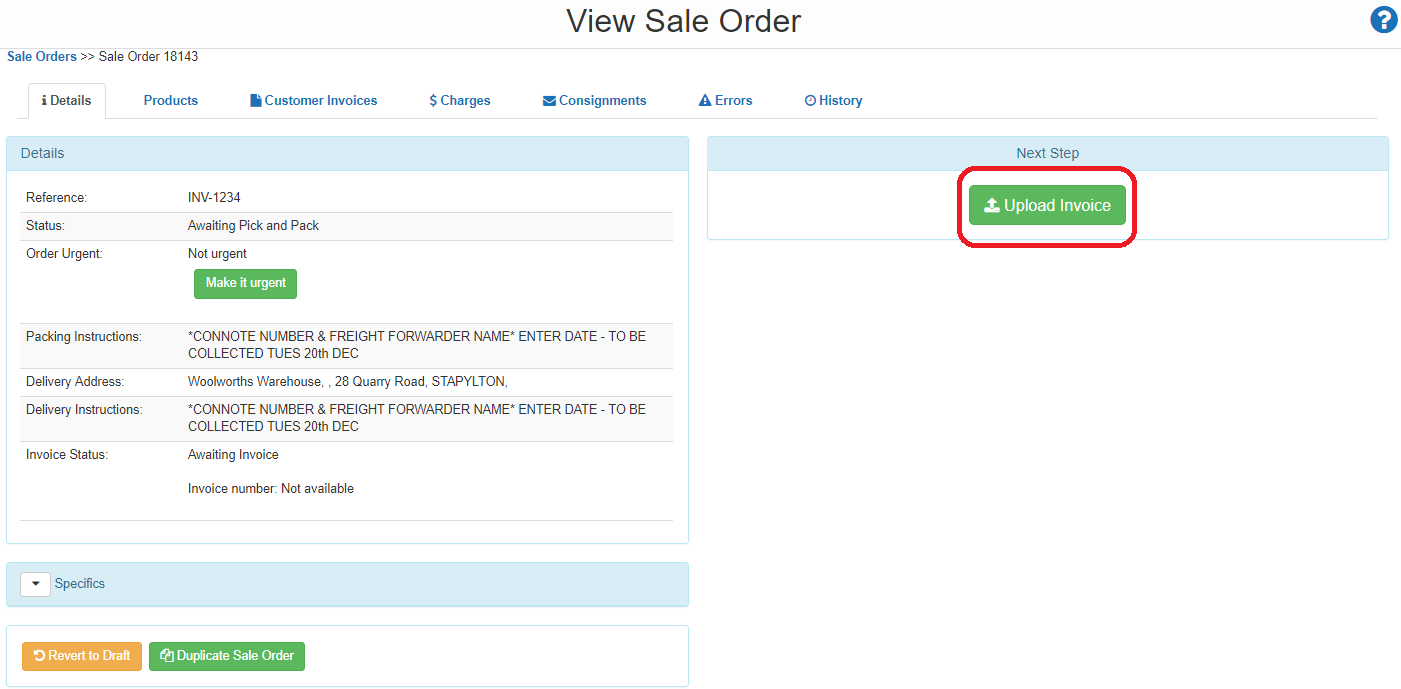Sales Orders
Entering Sales Orders for 3rd Party Freight Collections
3rd Party Courier / Freight Forwarder Collections
Updated 1 week ago
Log into the Carton Cloud system using your email address and password: CartonCloud Login
• Once logged in under Warehouse select Sales Orders
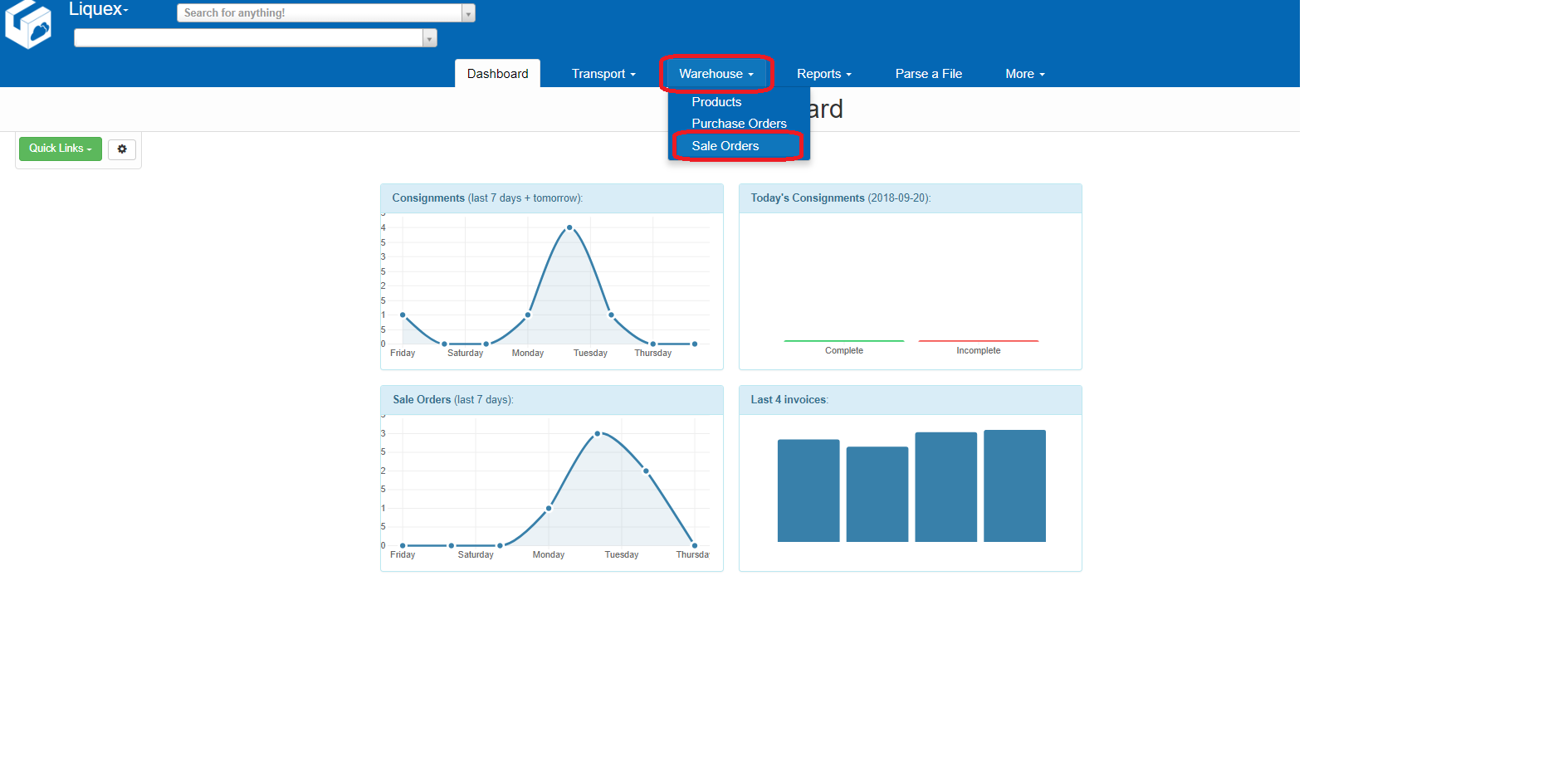
• Click on +Add Sale Order
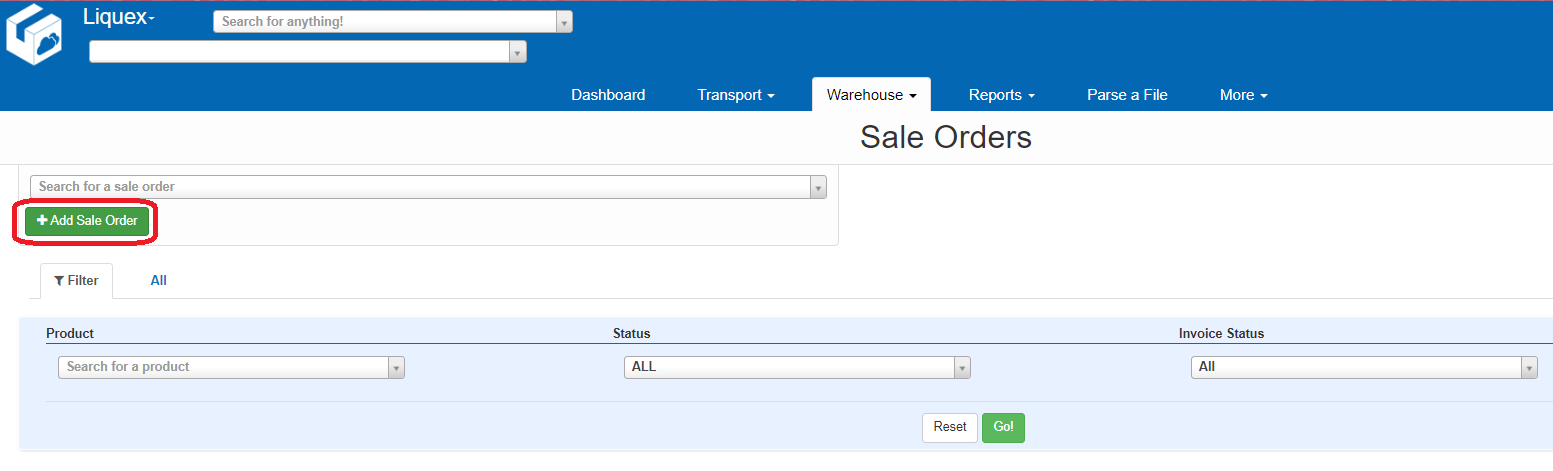
Fill out the requested information:
• Reference – Enter the Invoice Number relating to the order
• Delivery Address – Type in the venue / delivery address
• If the address does not appear, click on +Add new Delivery Address
• Tick box saying Order will be picked up from Warehouse
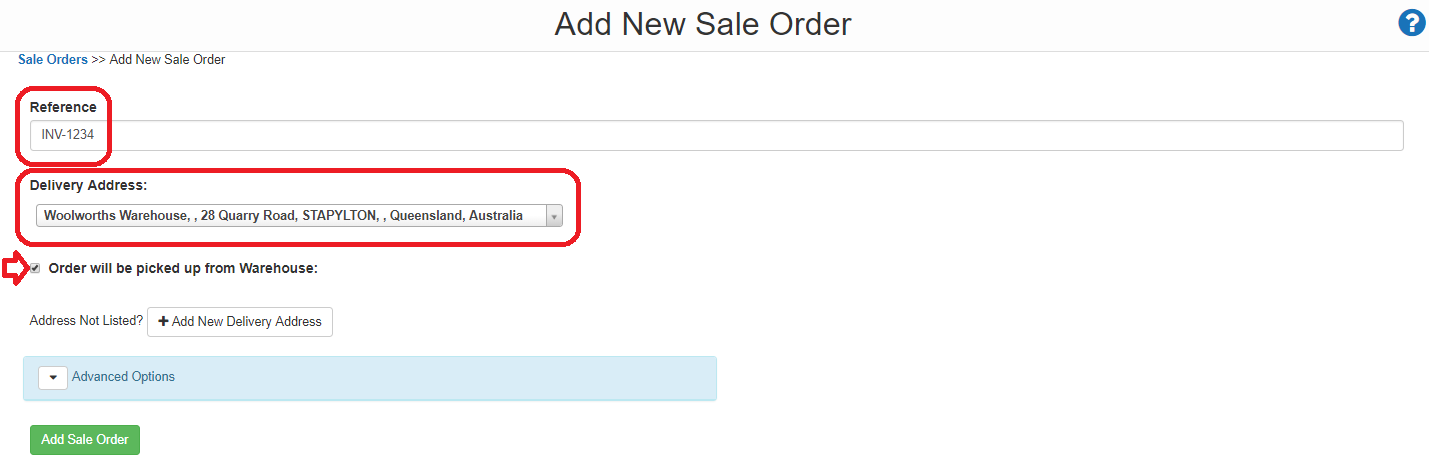
• Click on Advanced Options
• Please enter in Packing and Delivery Instructions:
Name of Freight Company
Connote Number
Date that they are coming to collect.
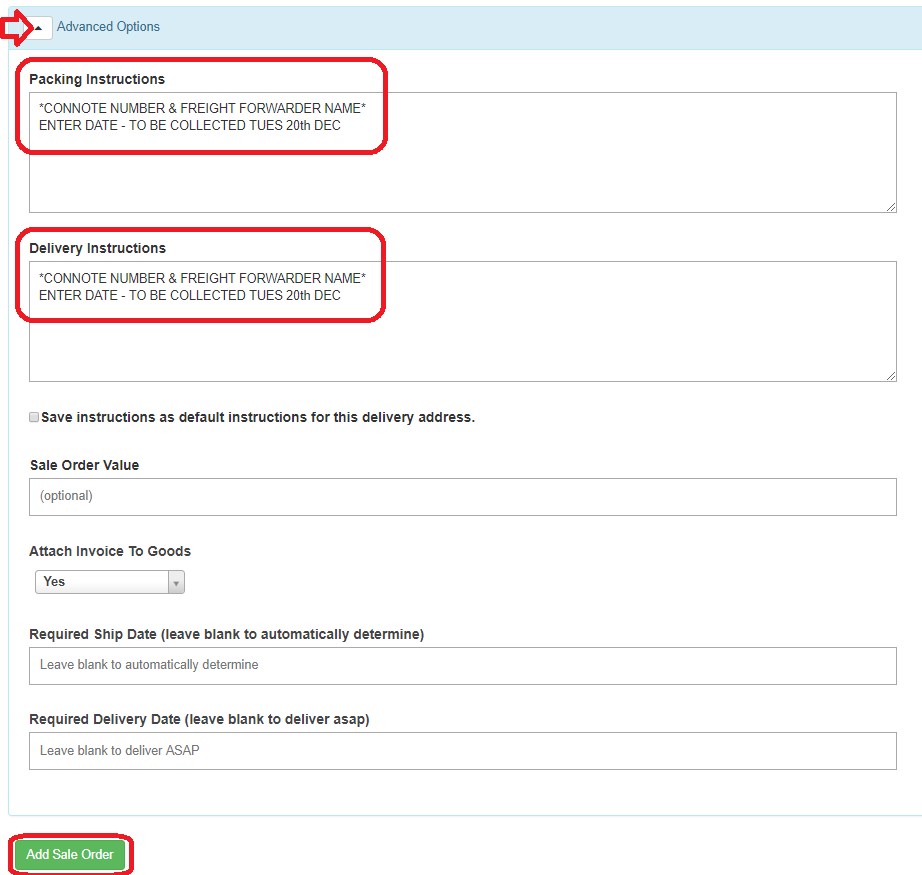
• Click on +Add Sale Order
• The information will appear – if the information is incorrect, select Edit to change the details.
• If the order is correct, click on +Add Products to Sale Order
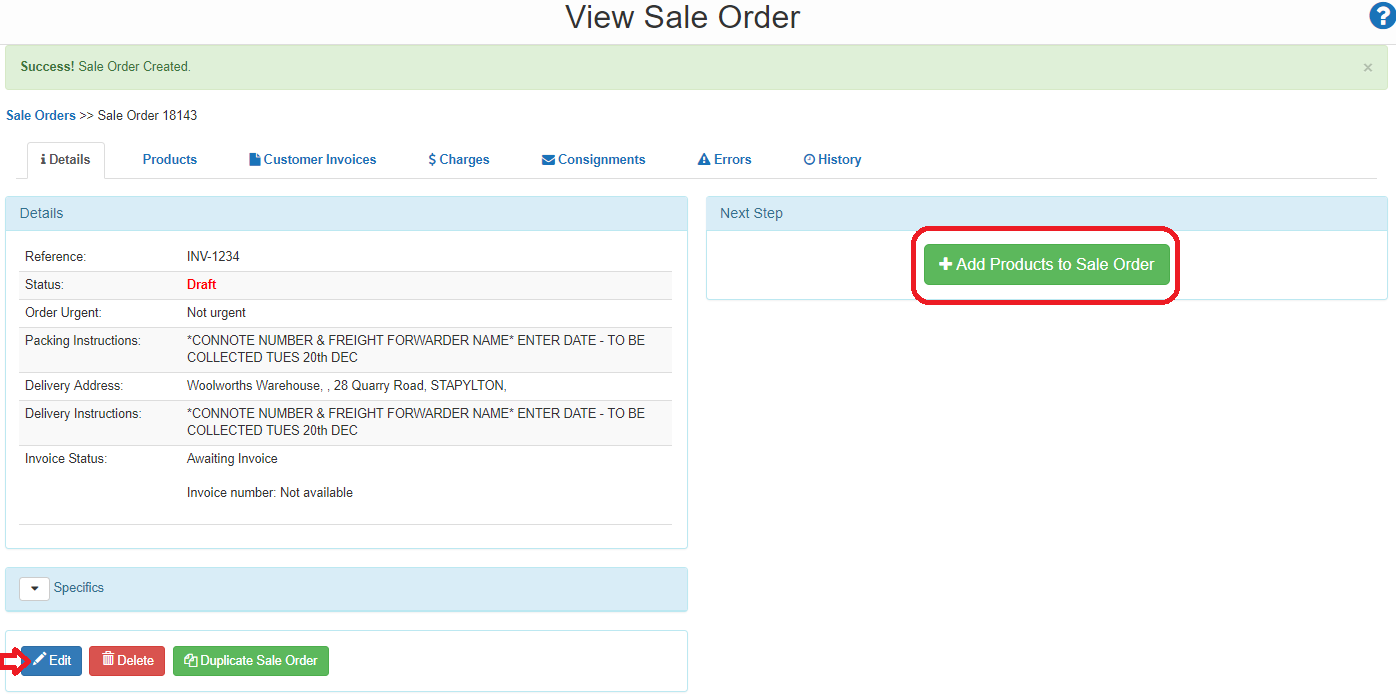
• Type in the QTY required
• Type in the code or description of the Product and it will search all your products in the system
• Click Search
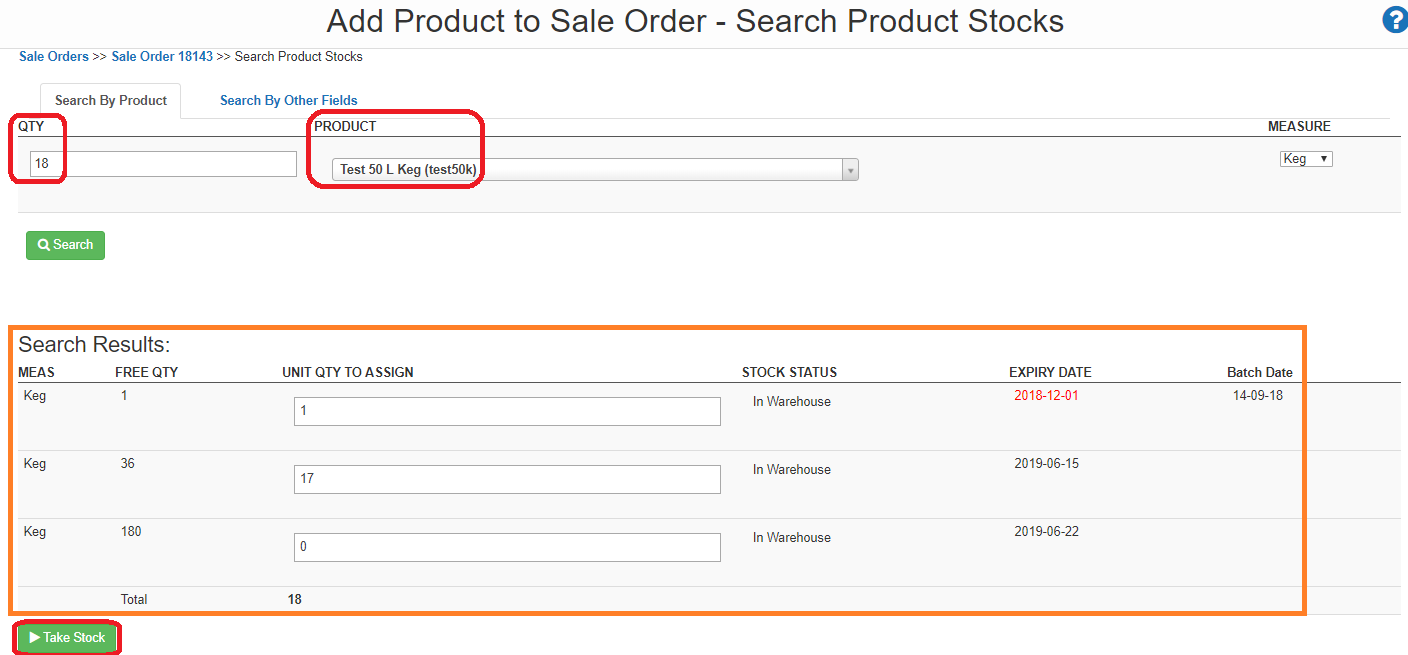
• A summary of stock will appear at the bottom of the screen
• Click on Take Stock to proceed
The system will automatically allocate stock by FEFO (First Expiry, First Out)
Stock can be re-allocated if you want a specific BBD to be used, but you must make a note of this in the Packing/Delivery Instructions
• To add additional items to the order, click on +Add Product and repeat the process.
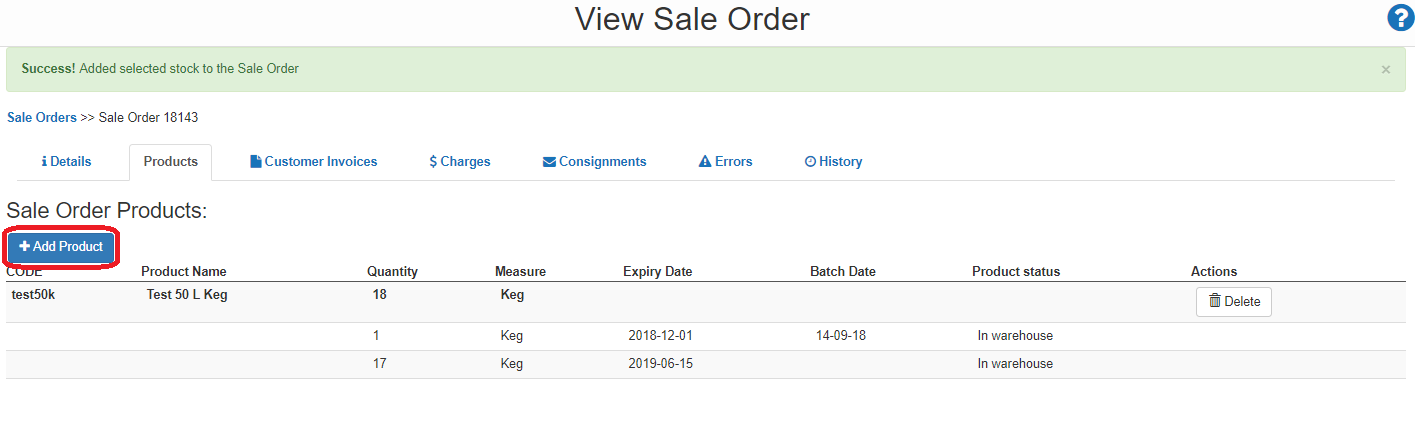
Once you have added in all the products:
• Click back to the Details tab
• Click on Approve for Packing
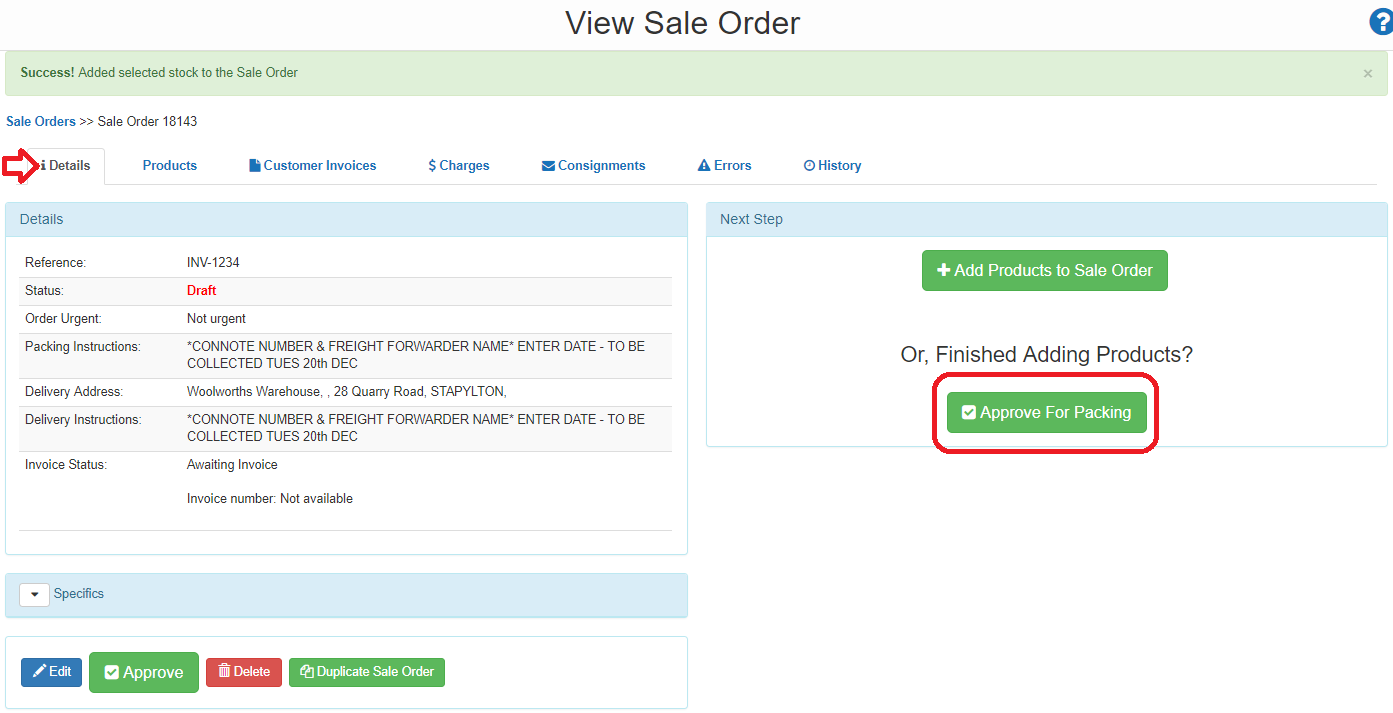
Click on Upload Invoice to add a copy of your carriers paperwork or labels.
To add additional paperwork click into the Customer Invoices tab and upload from there