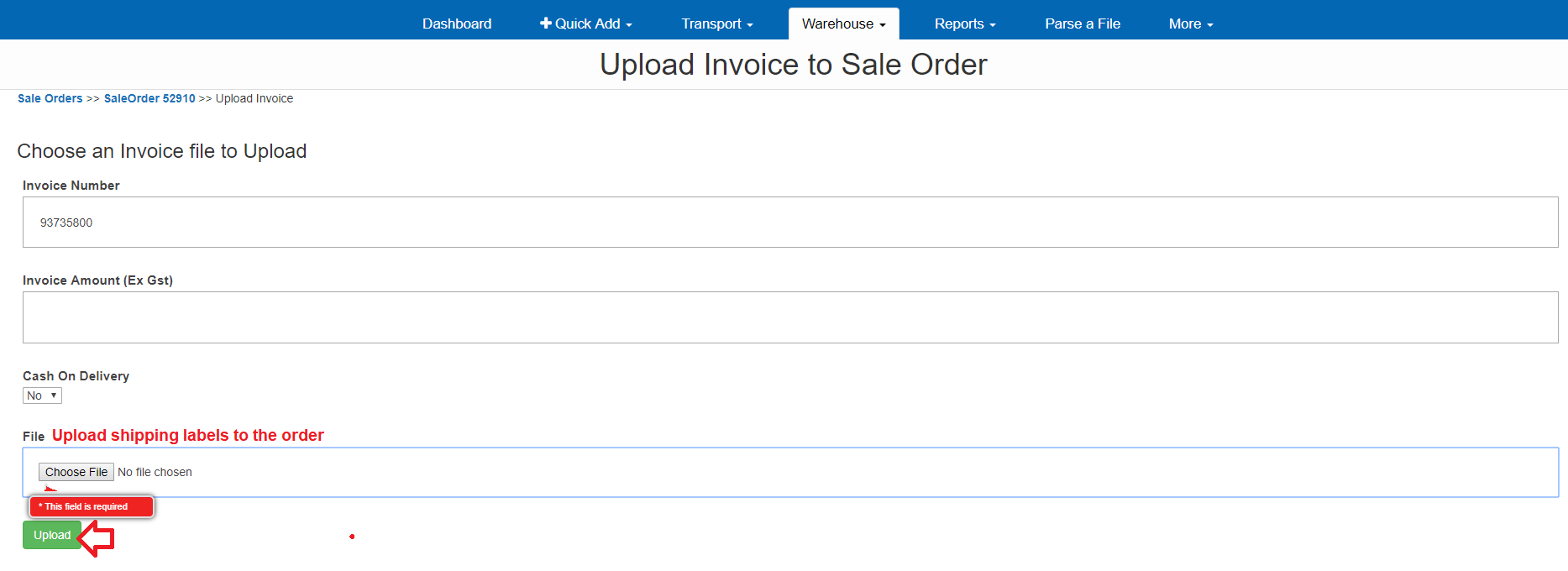Sales Orders
Endeavour Collection Orders
How to enter Sales Order for Endeavour collections
Updated 1 week ago
Log into the Carton Cloud system using your email address and password: https://app.cartoncloud.com.au/
Once logged in under +Quick Add select New Sale Order
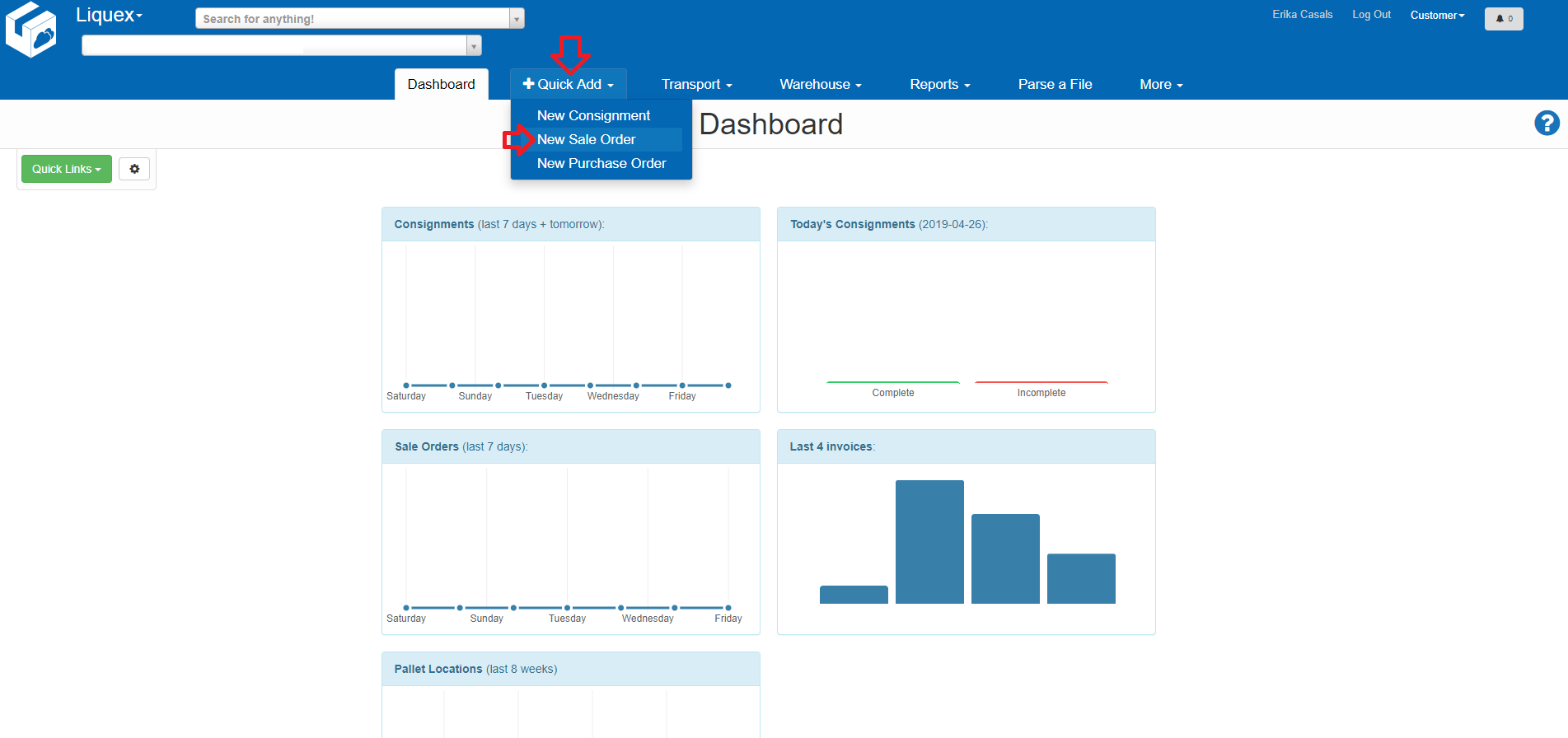
Fill out the requested information
Reference – Enter the Endeavour Number relating to the order eg – 93xxxxx
Delivery Address – Begin to Type in Endeavour and the address will appear - Please use the Endeavour or Shippit Collection address already in the system
Check the box for Order will be picked up from Warehouse
Click on Advanced Options
Enter Customer Name on the order into Packing Instructions
When completed, click Add Sale Order
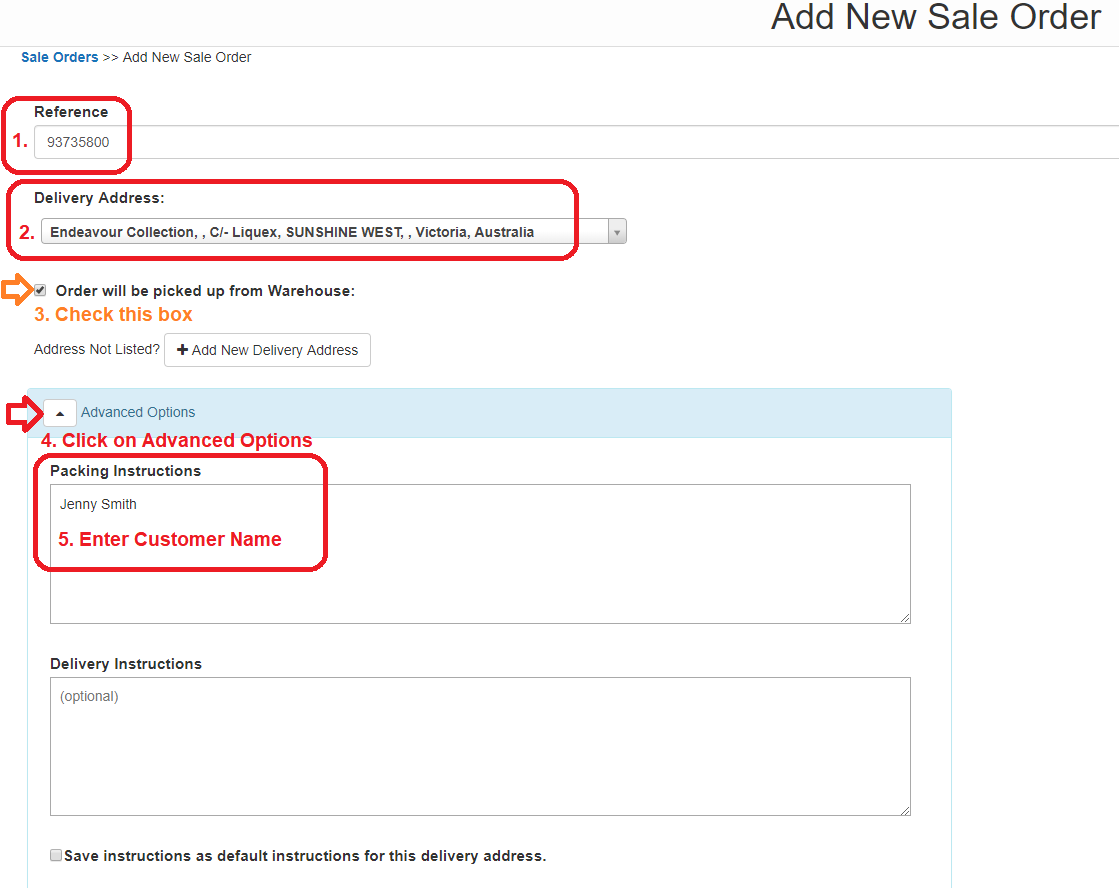
The information will appear – if the information is incorrect, select Edit to change the details.
If the order is correct, click on +Add Products to Sale Order
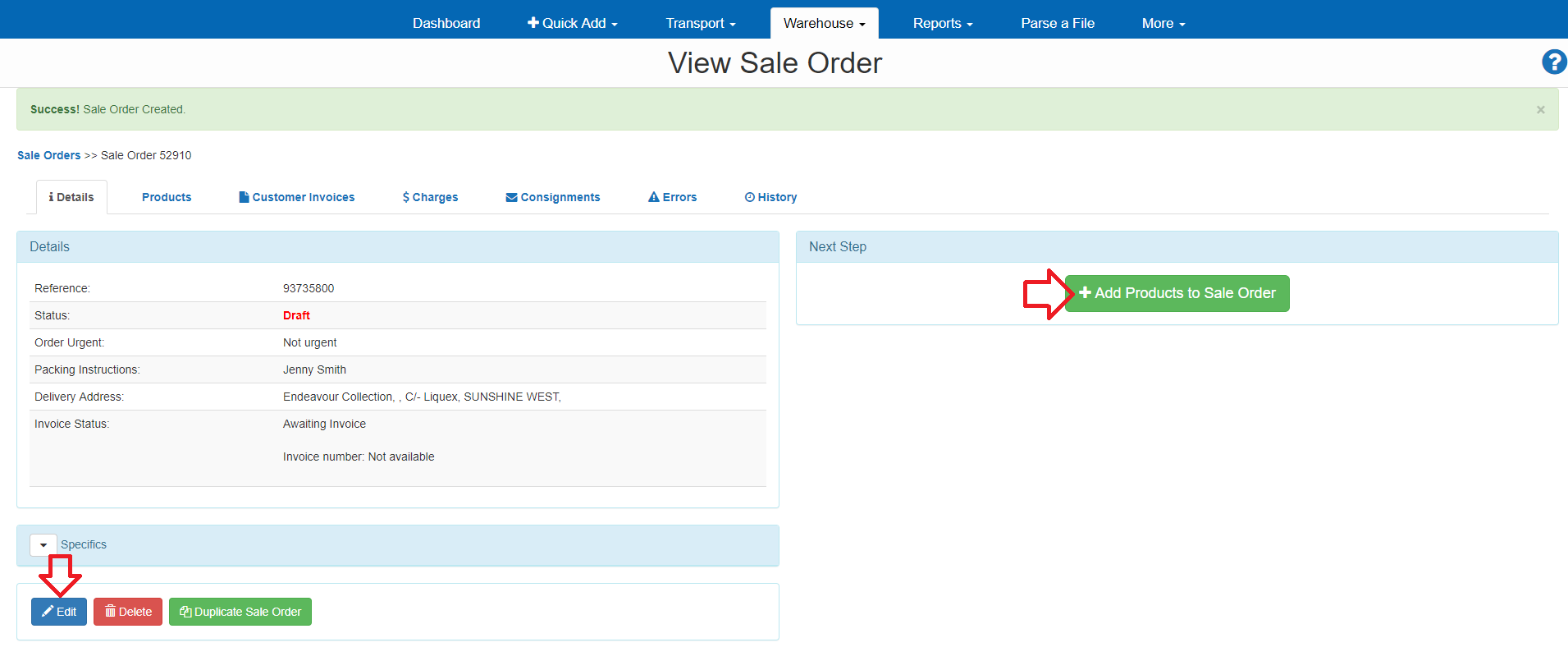
Type in the QTY required
Type in the code or description of the Product and it will search all your products in the system
Click Search
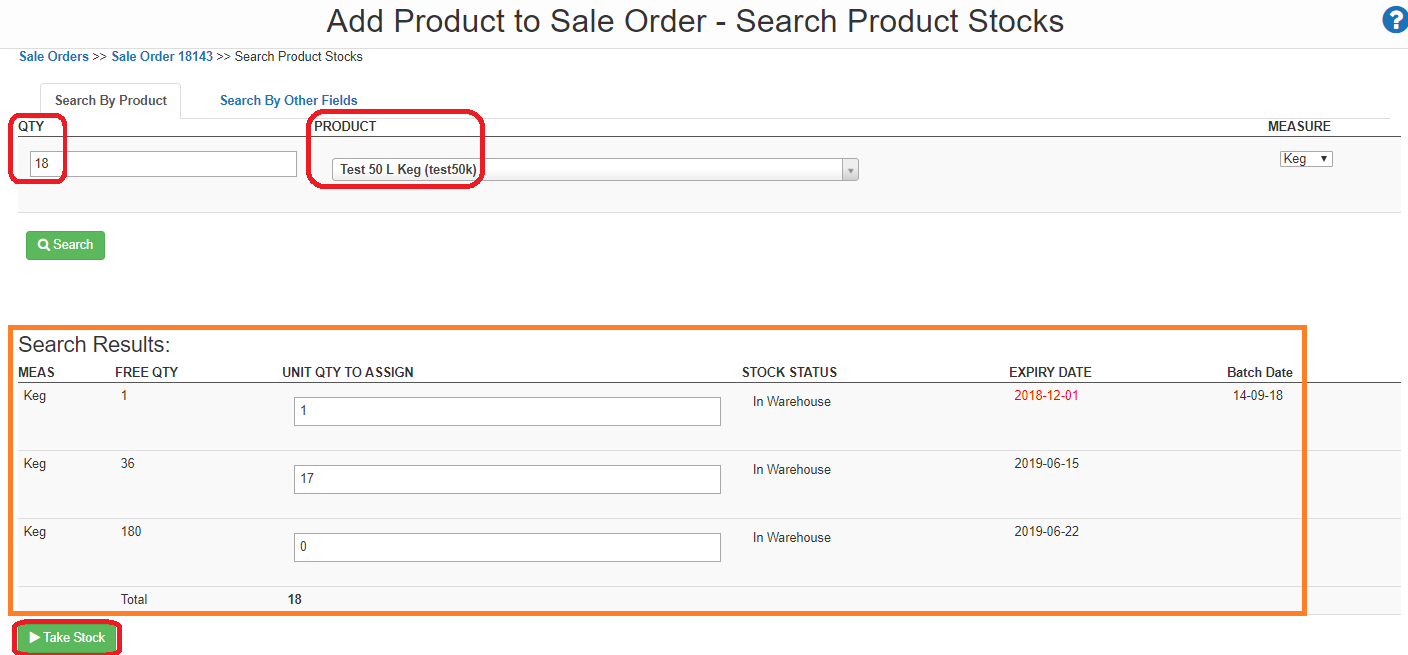
A summary of stock will appear at the bottom of the screen
Click on Take Stock to proceed
The system will automatically allocate stock by FEFO (First Expiry, First Out)
Stock can be re-allocated if you want a specific BBD to be used, but you must make a note of this in the InstructionsTo add additional items to the order, click on +Add Product and repeat the process
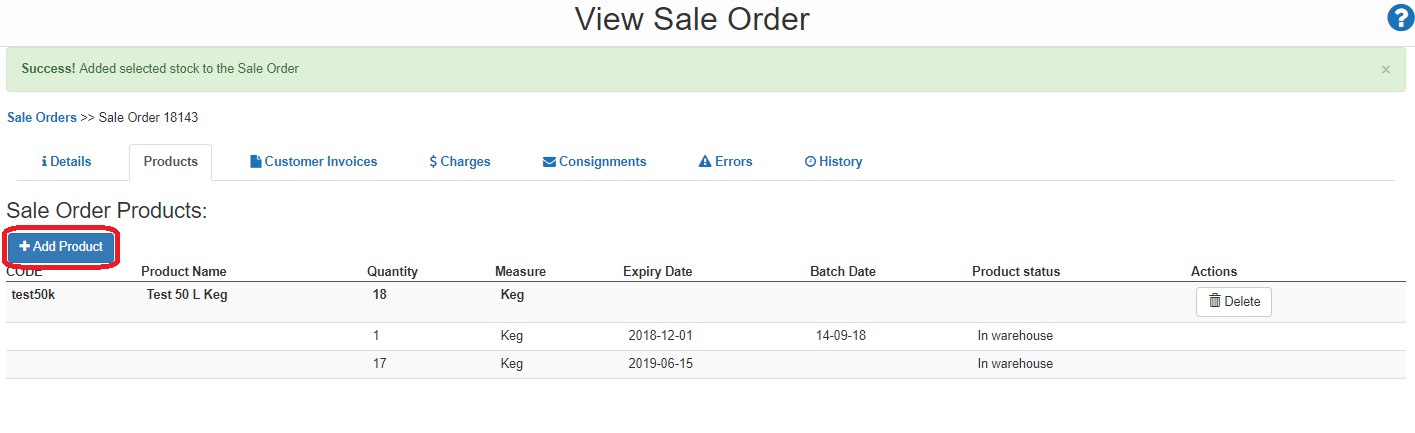
Once you have added in all the products:
Click back to the Details tab
Click on Approve for Packing
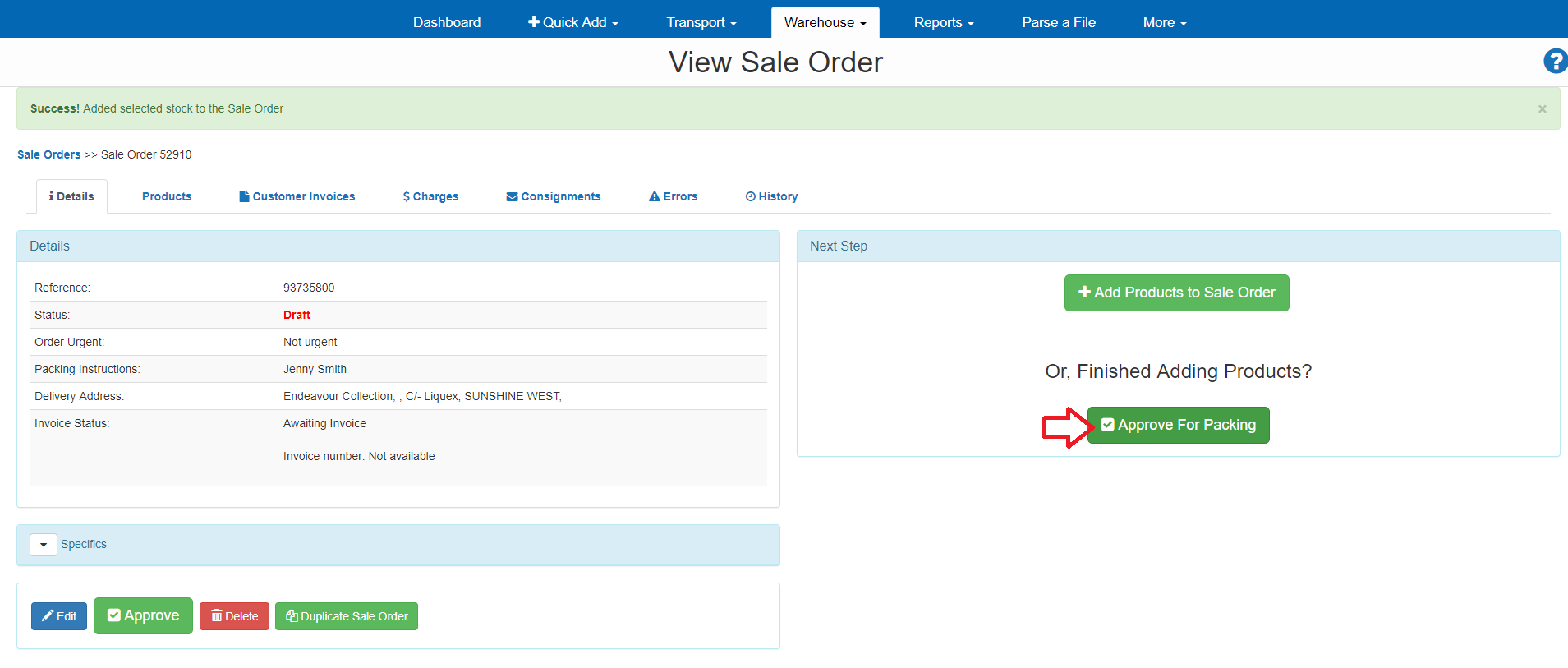
A confirmation window will appear, click Approve
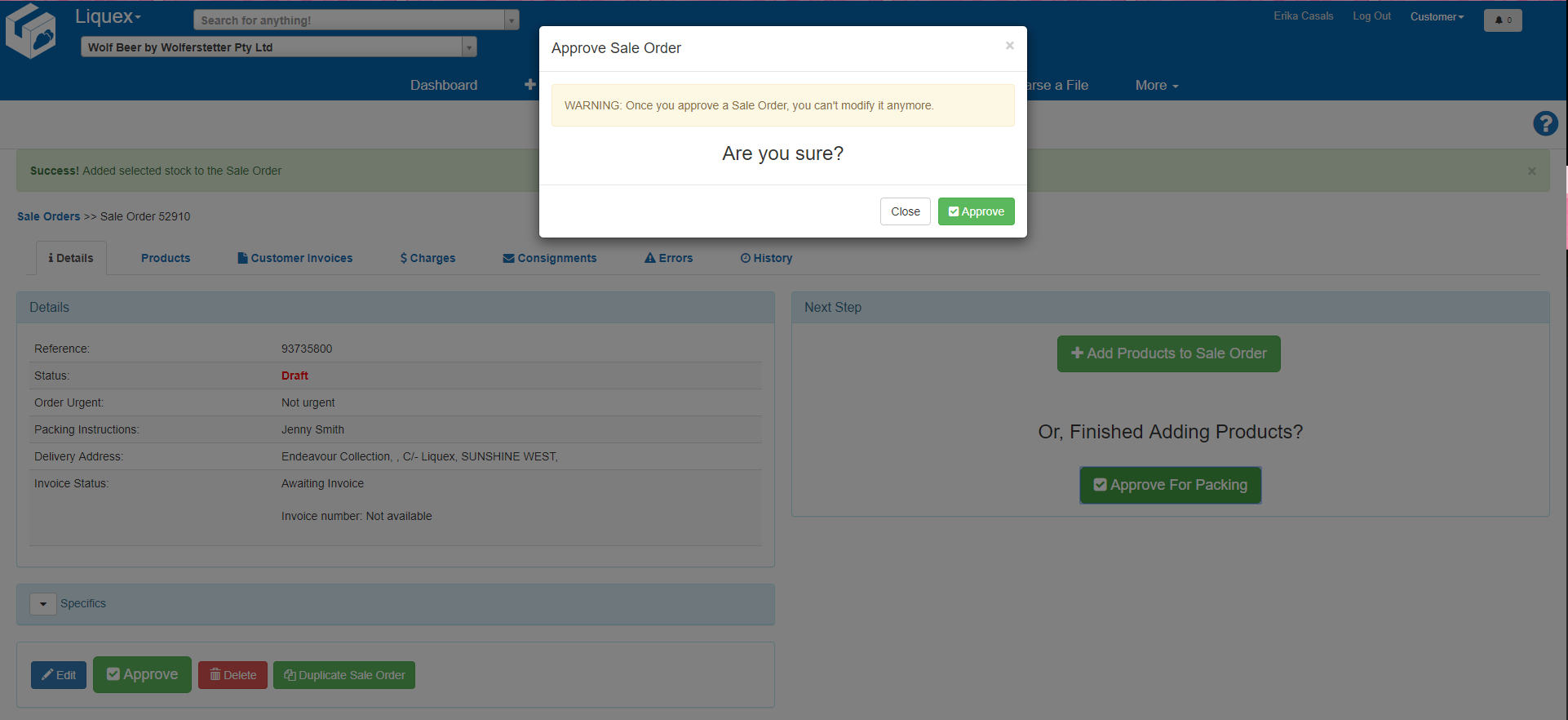
Click on Upload Invoice to attach the shipping labels to your order

Follow the prompts to locate the shipping label
Click Upload when ready