Sales Orders
Customer Collections
How to add a Sales Order for: Collections from Liquex Warehouse
Updated 1 week ago
Log into the Carton Cloud system using your email address and password: https://app.cartoncloud.com.au/
Once logged in under Warehouse select Sales Orders
Click on +Add Sale Order
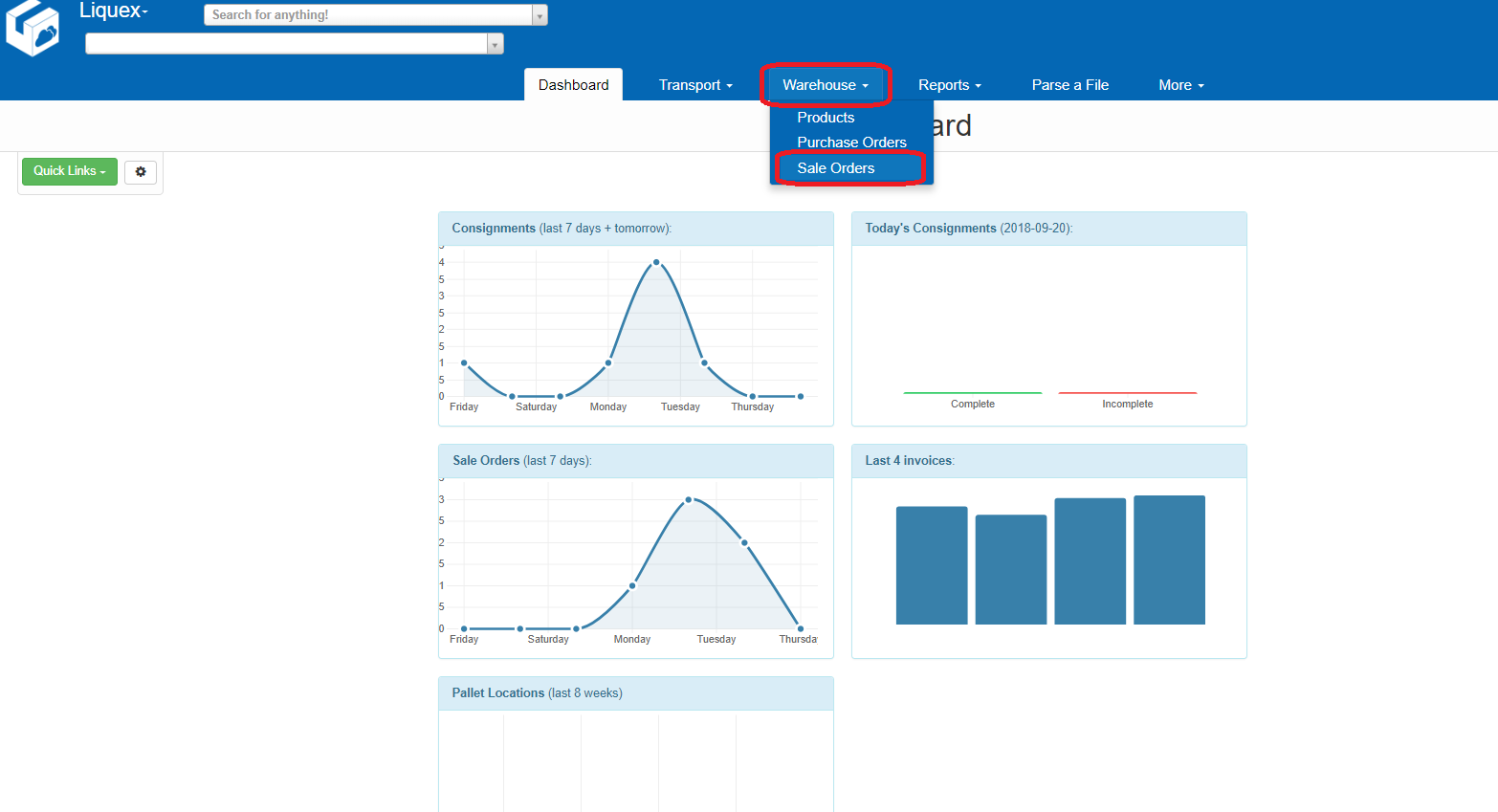
Fill out the requested information:
Reference – Enter the Invoice Number relating to the order OR Todays Date
Delivery Address – Type in the Venue Name OR type “PICKUP” and the PICKUP C/-Liquex address will appear
If the address does not appear, click on +Add new Delivery Address
Tick box saying Order will be picked up from Warehouse
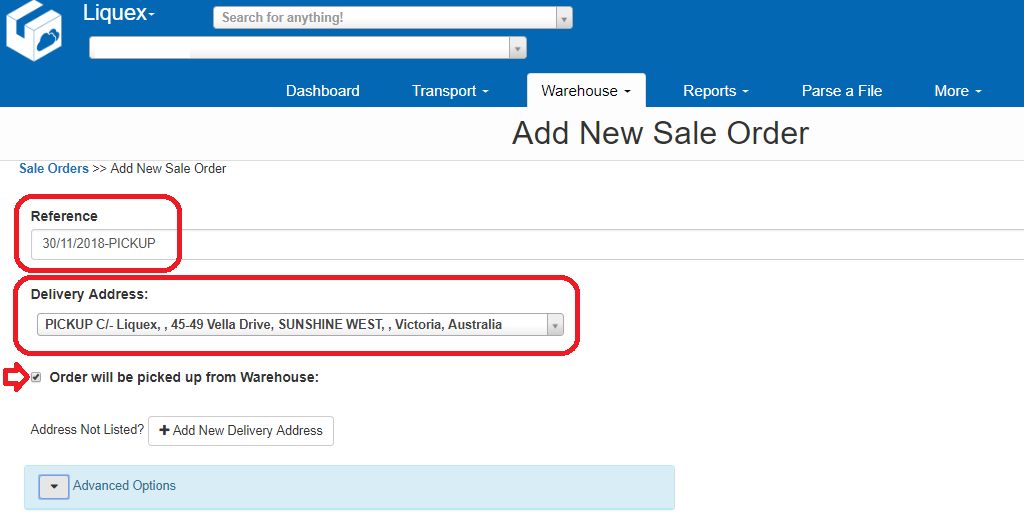
Click on Advanced Options
Delivery Instructions – This is information that needs to be noted to the office / persons collecting.
EG – Joe to collect TODAY after 12pm and deliver to venue
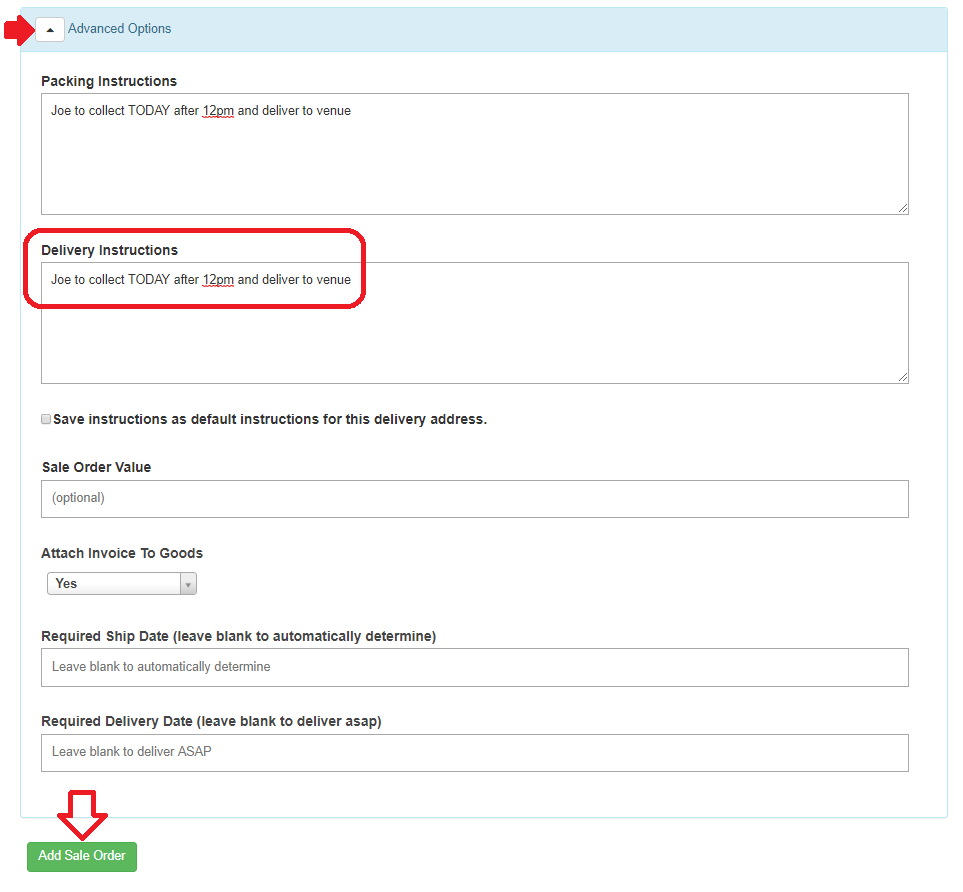
Once complete, Click on +Add Sale Order
The information will appear –
If the order is correct, click on +Add Products to Sale Order
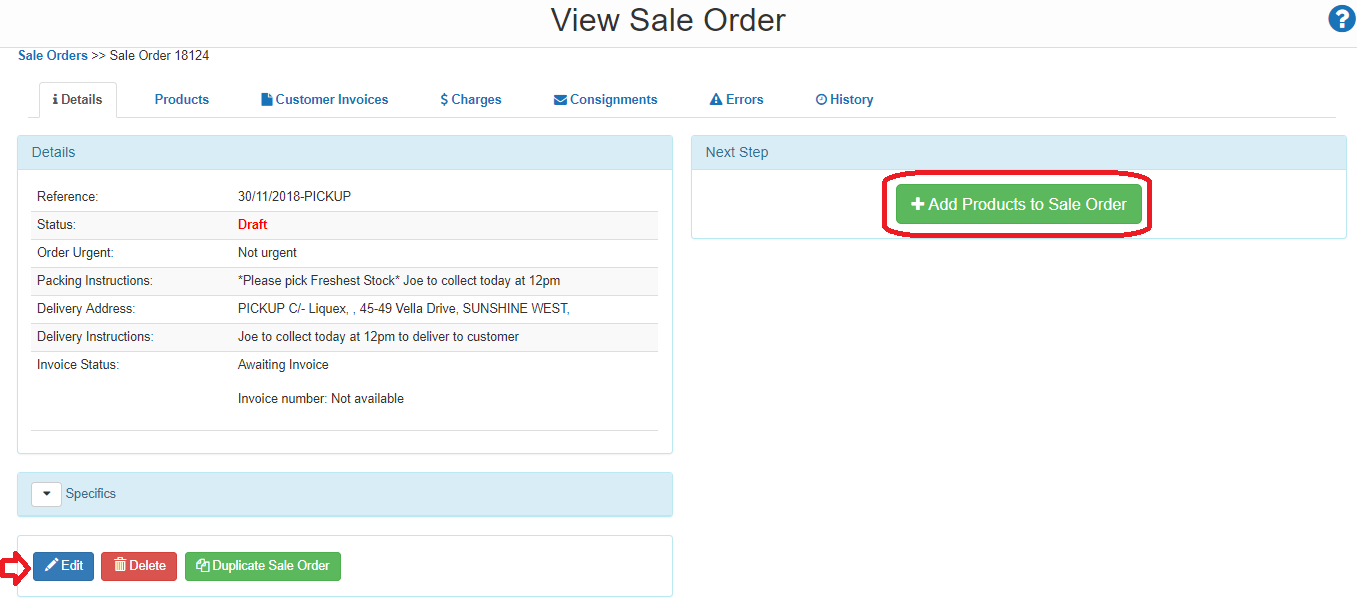
If the information is incorrect, select Edit to change the details.
Type in the QTY required
Type in the code or description of the Product and it will search all your products in the system
Click Search
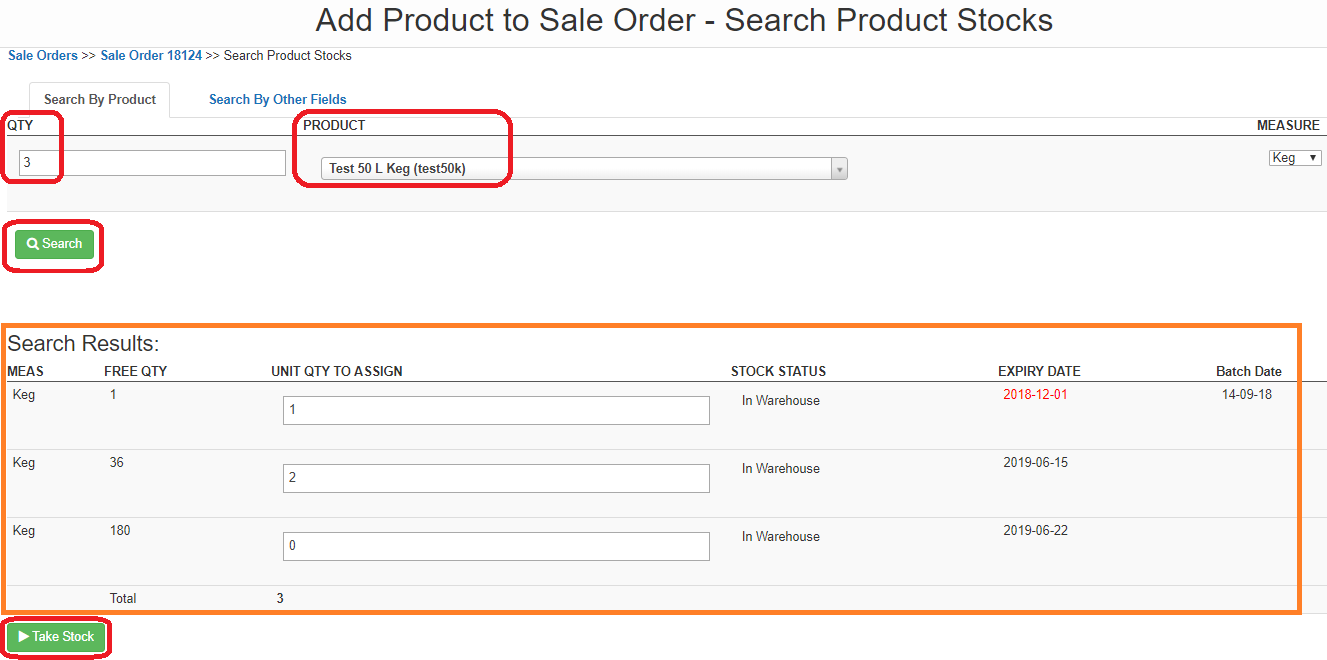
A summary of stock will appear at the bottom of the screen
Click on Take Stock to proceed
The system will automatically allocate stock by FEFO (First Expiry, First Out) Stock can be re-allocated if you want a specific BBD to be used, but you must make a note of this in the Instructions
To add additional items to the order, click on +Add Product and repeat the process.
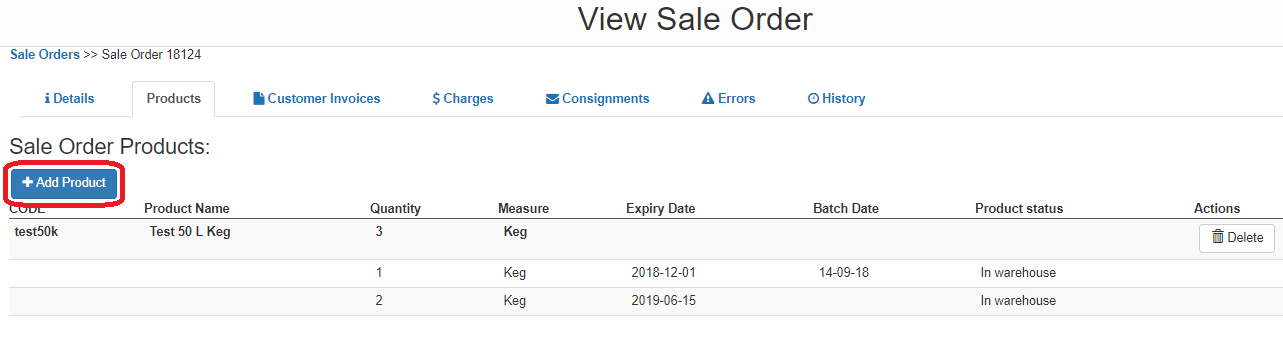
Once you have added in all the products:
Click back to the Details tab
Click on Approve for Packing
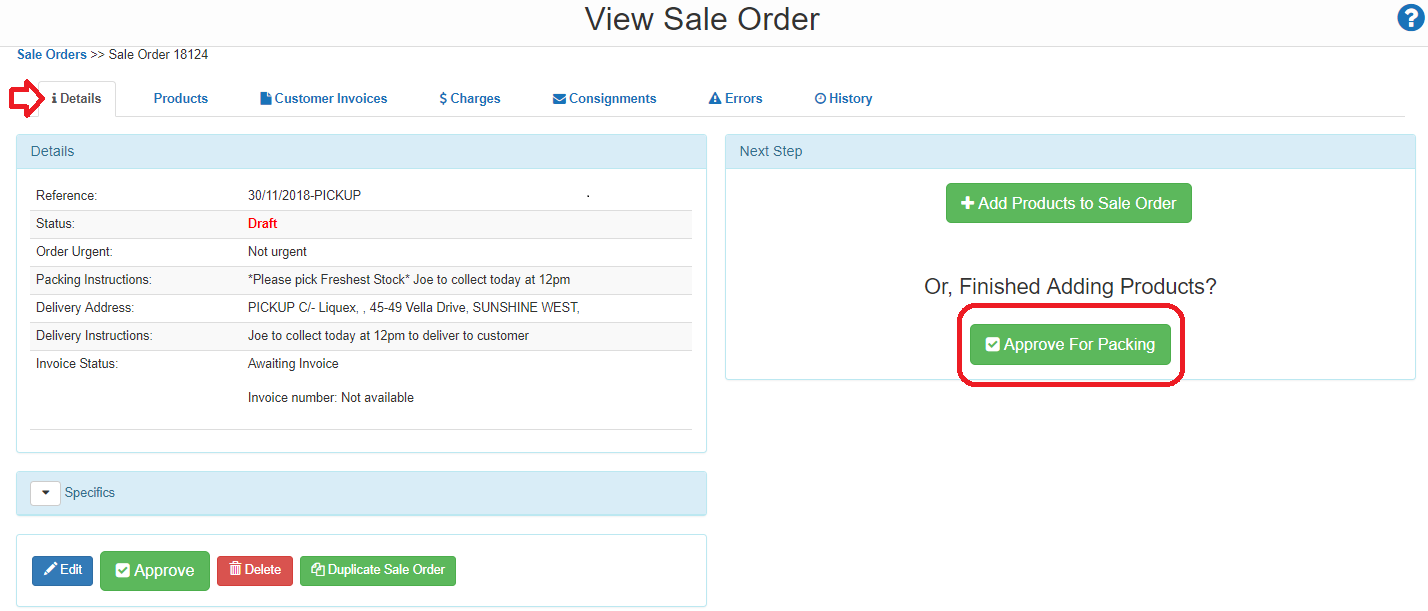
A confirmation window will appear, click Approve
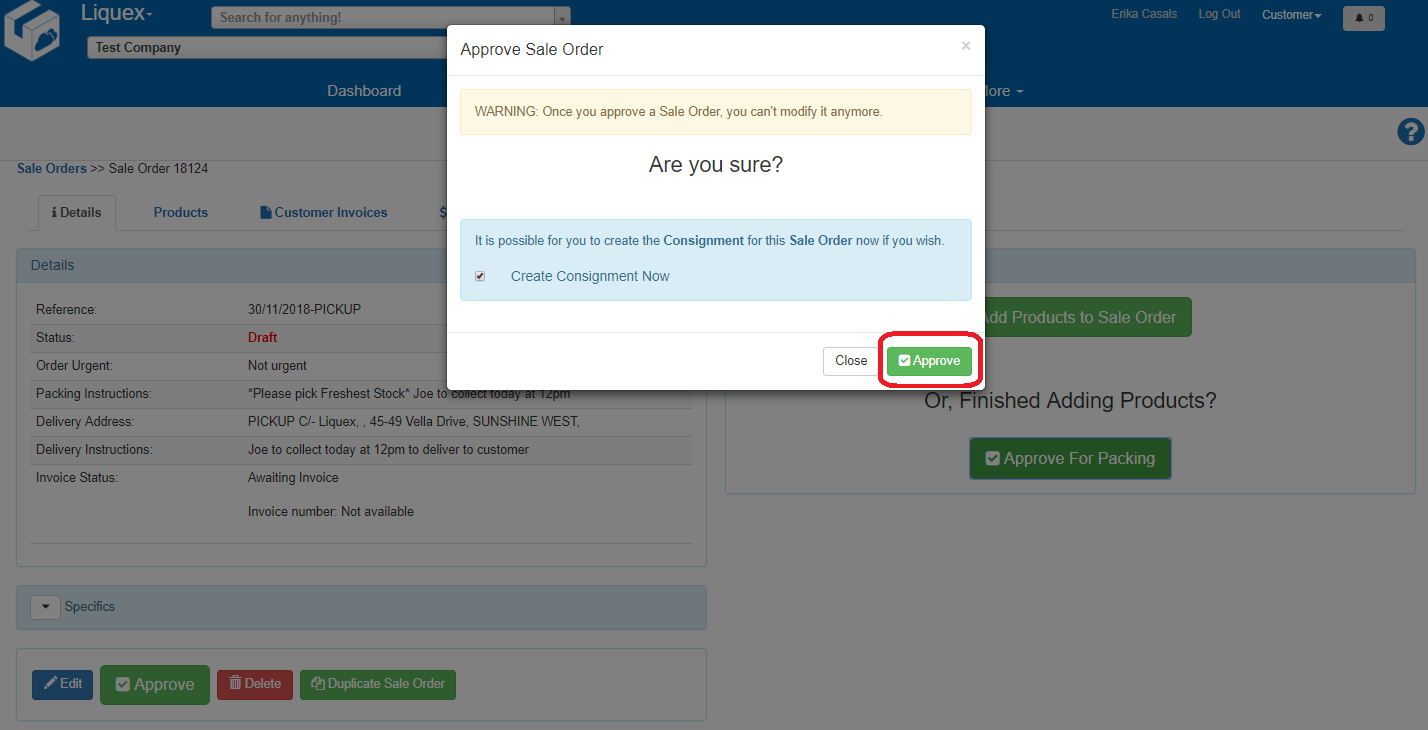
If the order requires urgent attention please click, click Make it Urgent
*Note Same Day Pick charges apply
Urgent orders are for same day collections – DO NOT use the Urgent function for normal next day pickup or delivery orders.
We will receive an alert and you will receive a response to your urgent request.
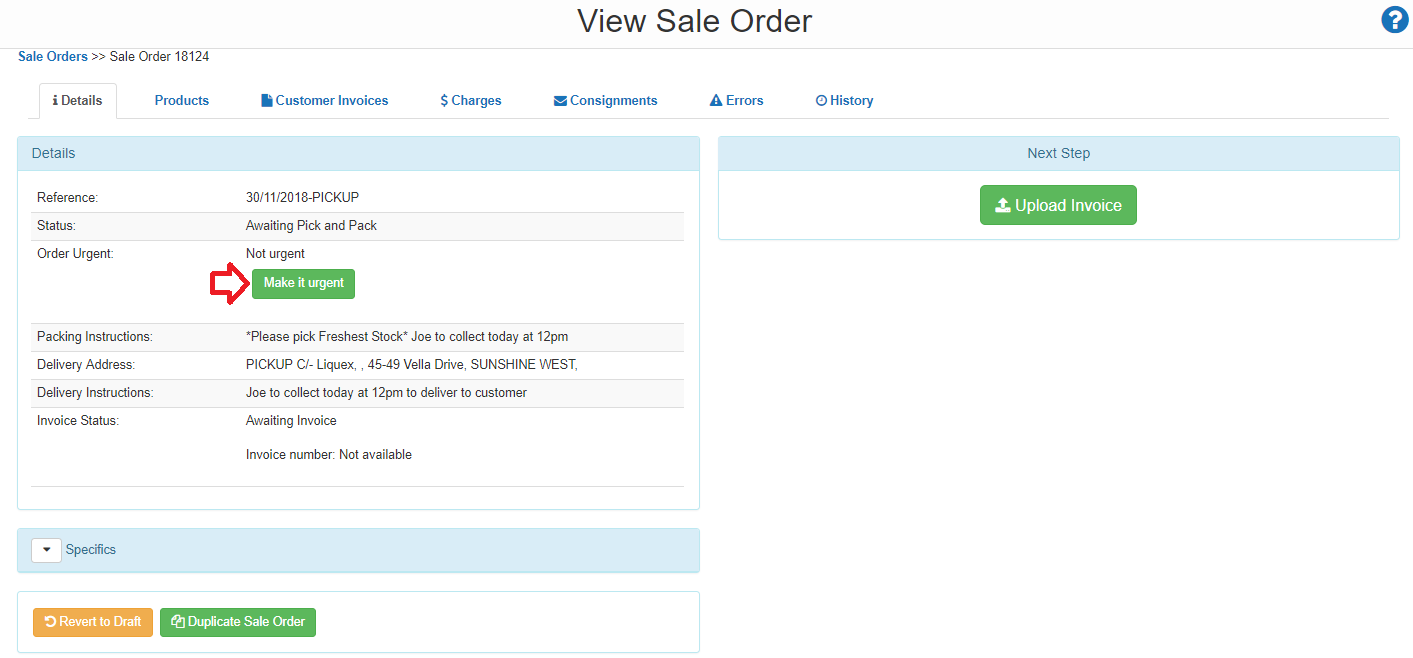
If you want your order to have a copy if your invoice, upload it to the order by clicking on the Upload Invoice button - otherwise this step is not required.
Follow the prompts - Click Choose File and find the file you want to upload and click Upload
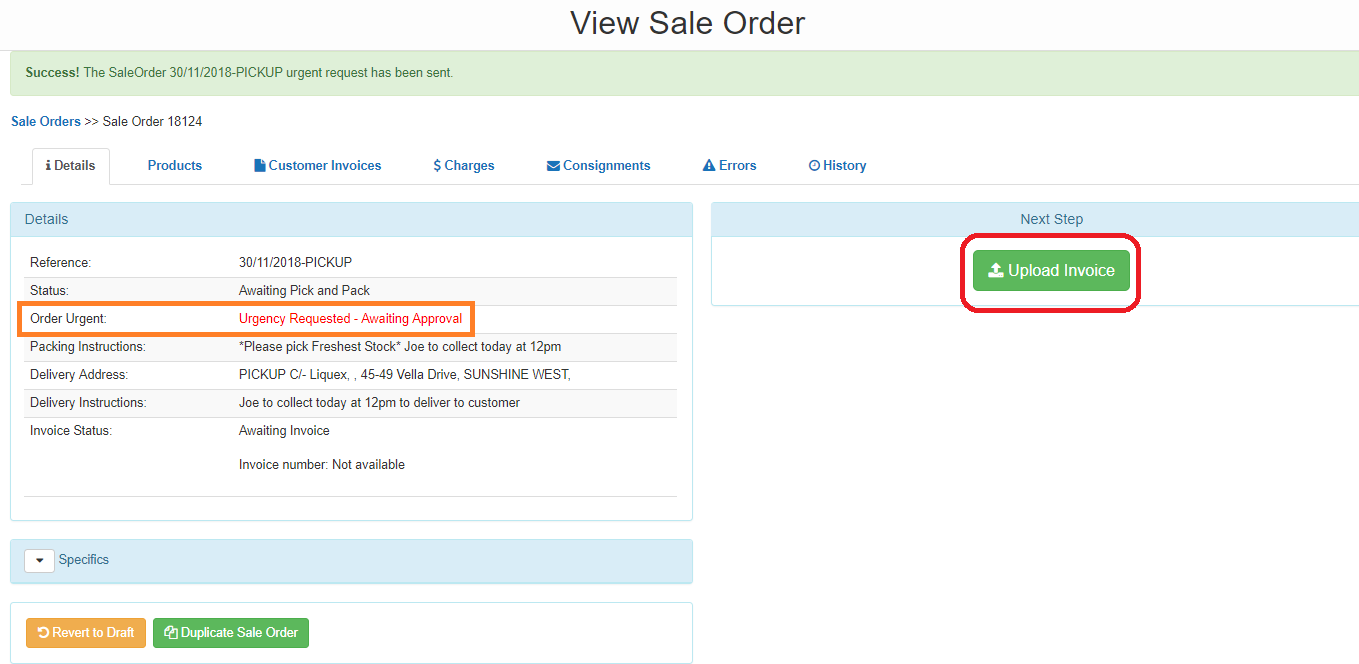
We will receive an email notifying us of your order, and you will receive a confirmation email once your order is ready for despatch
*Please note starting January 2020 Liquex will be paperless and will no longer provide a printed invoice with your delivery - Click here for more info

