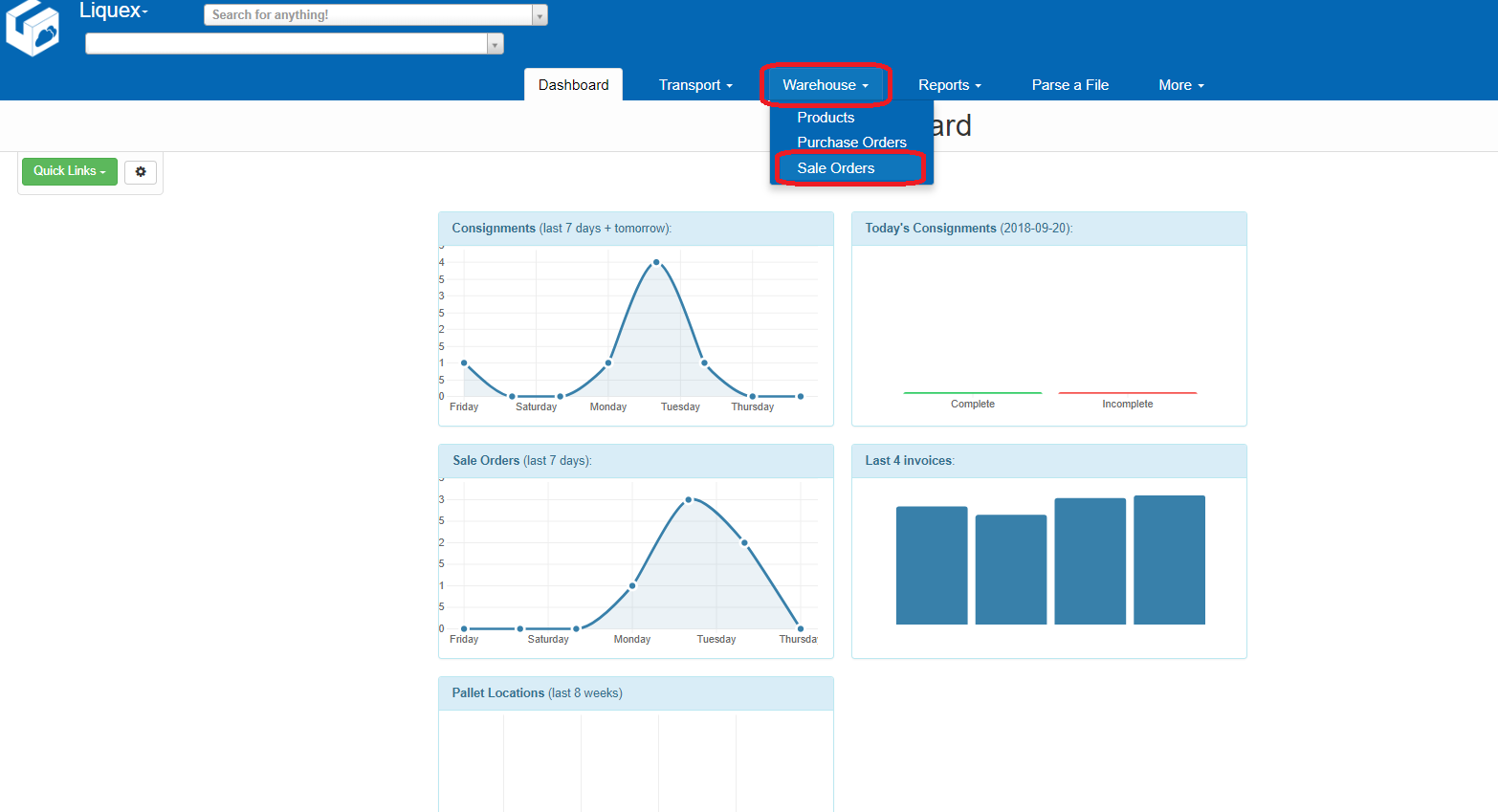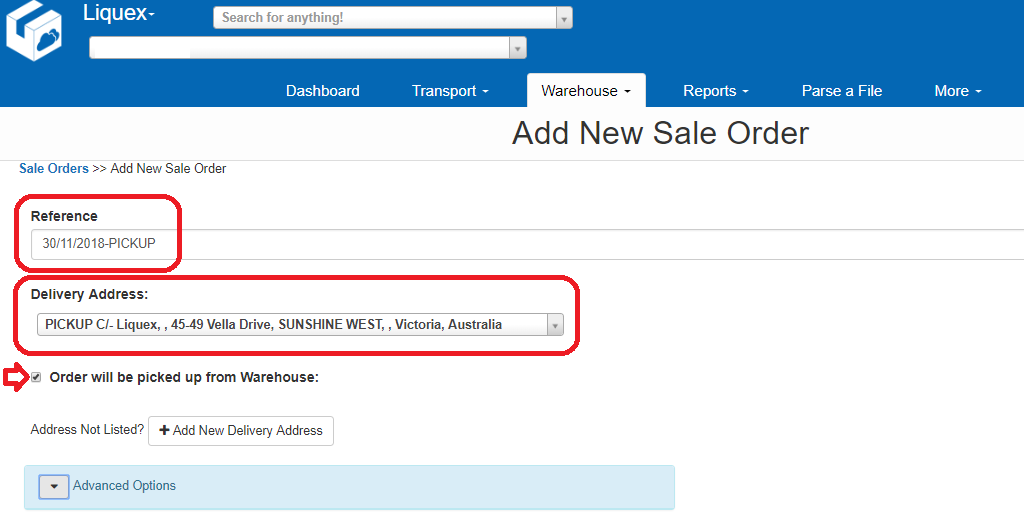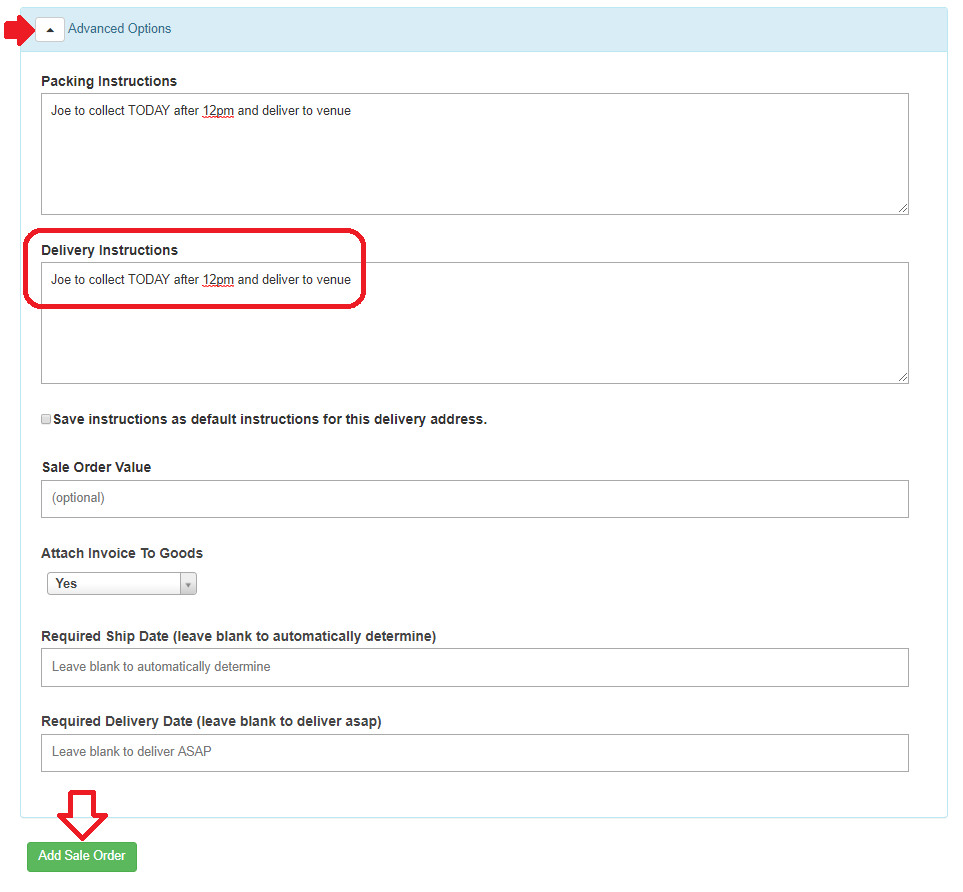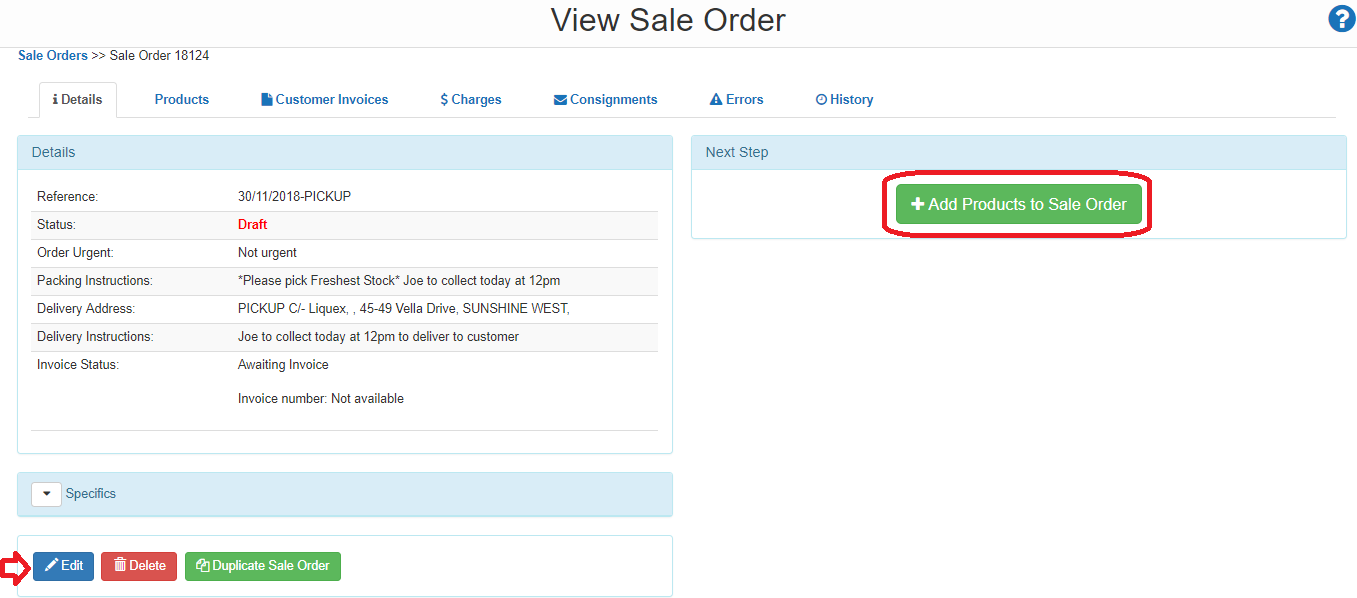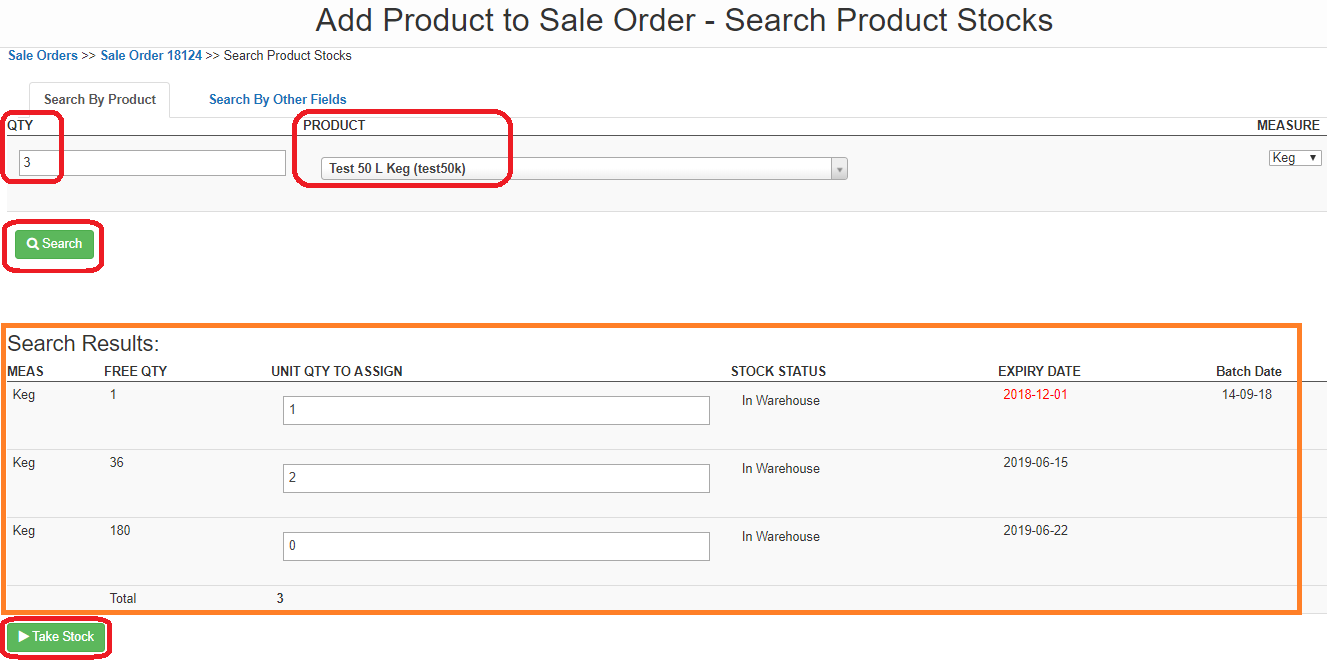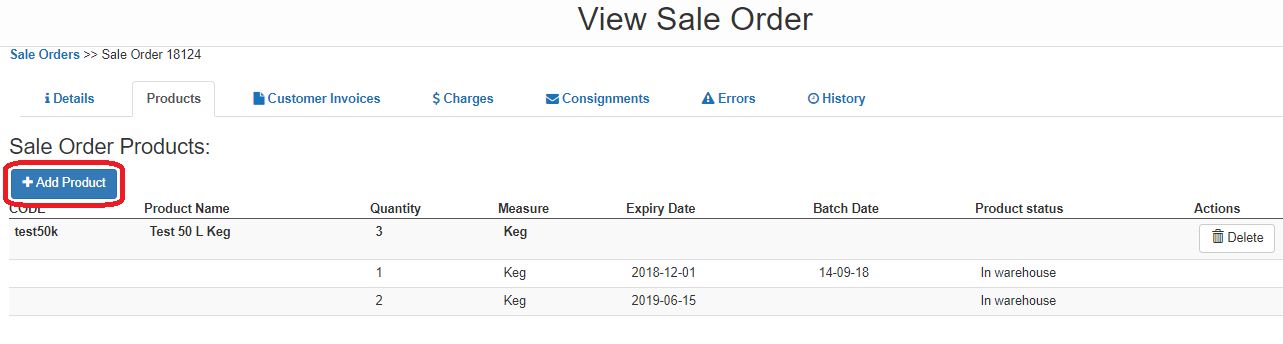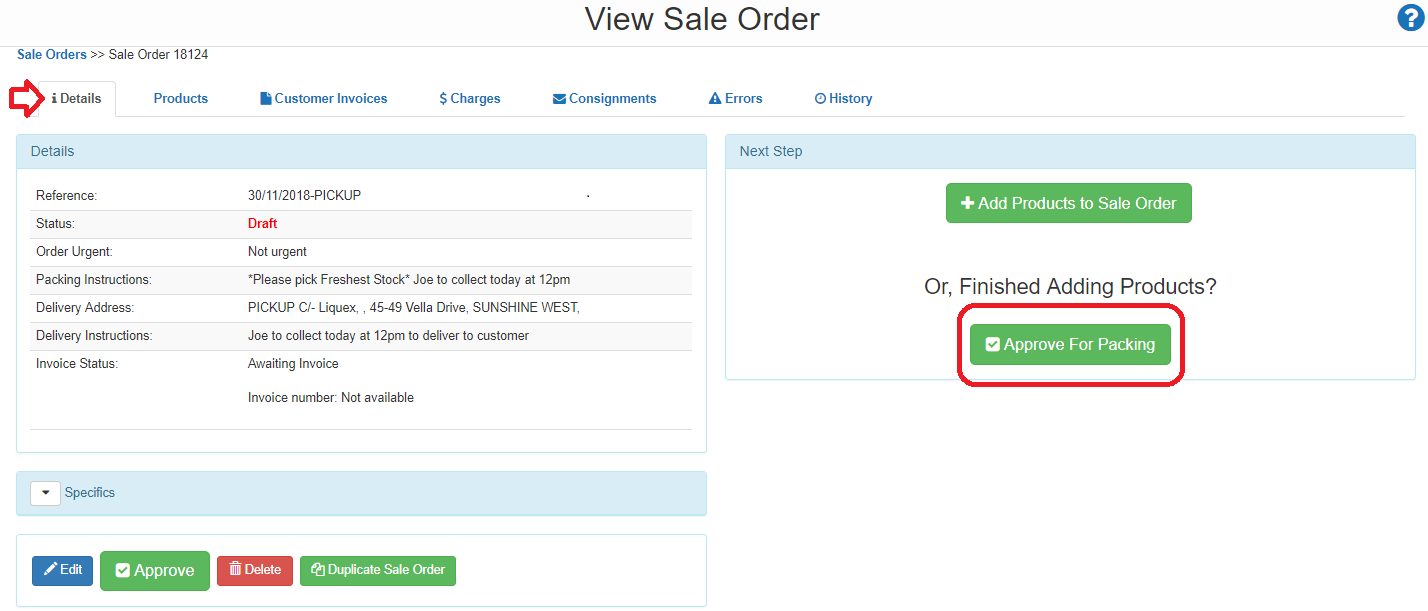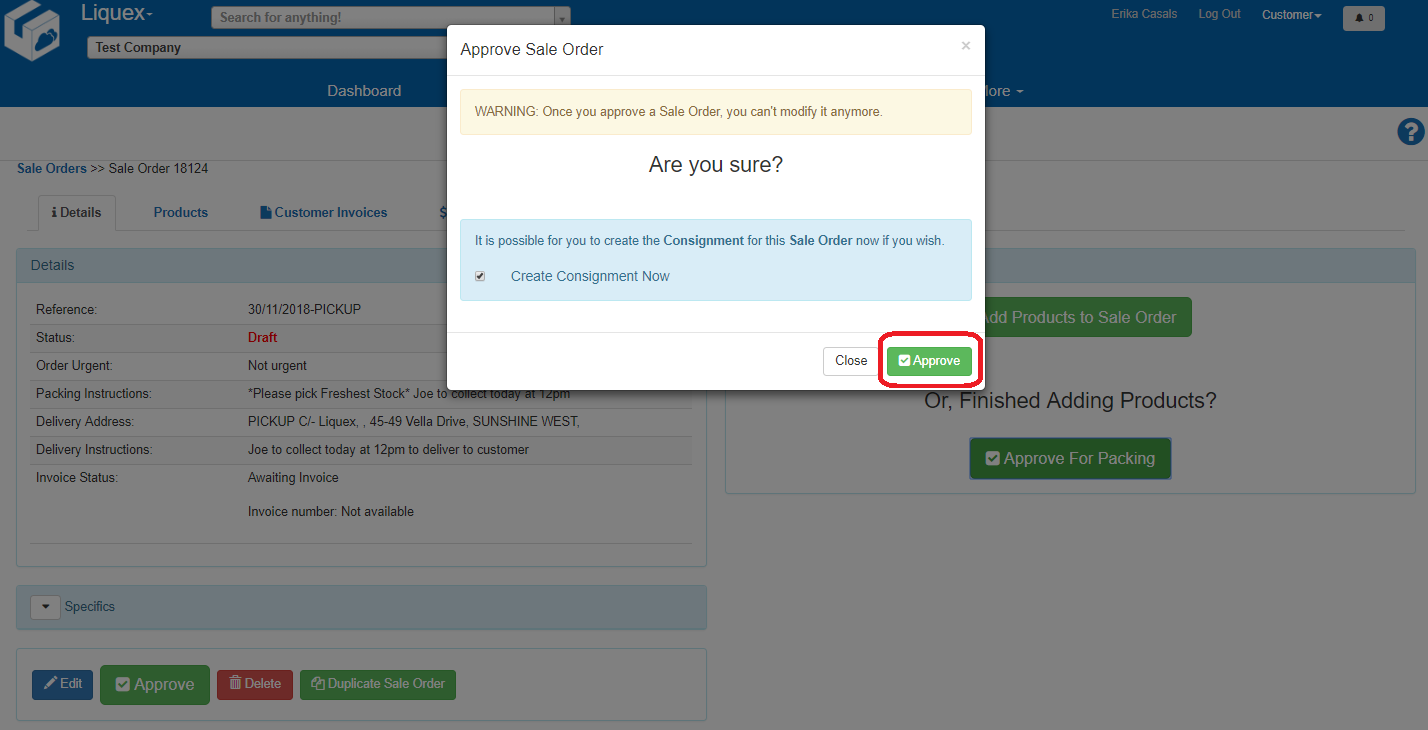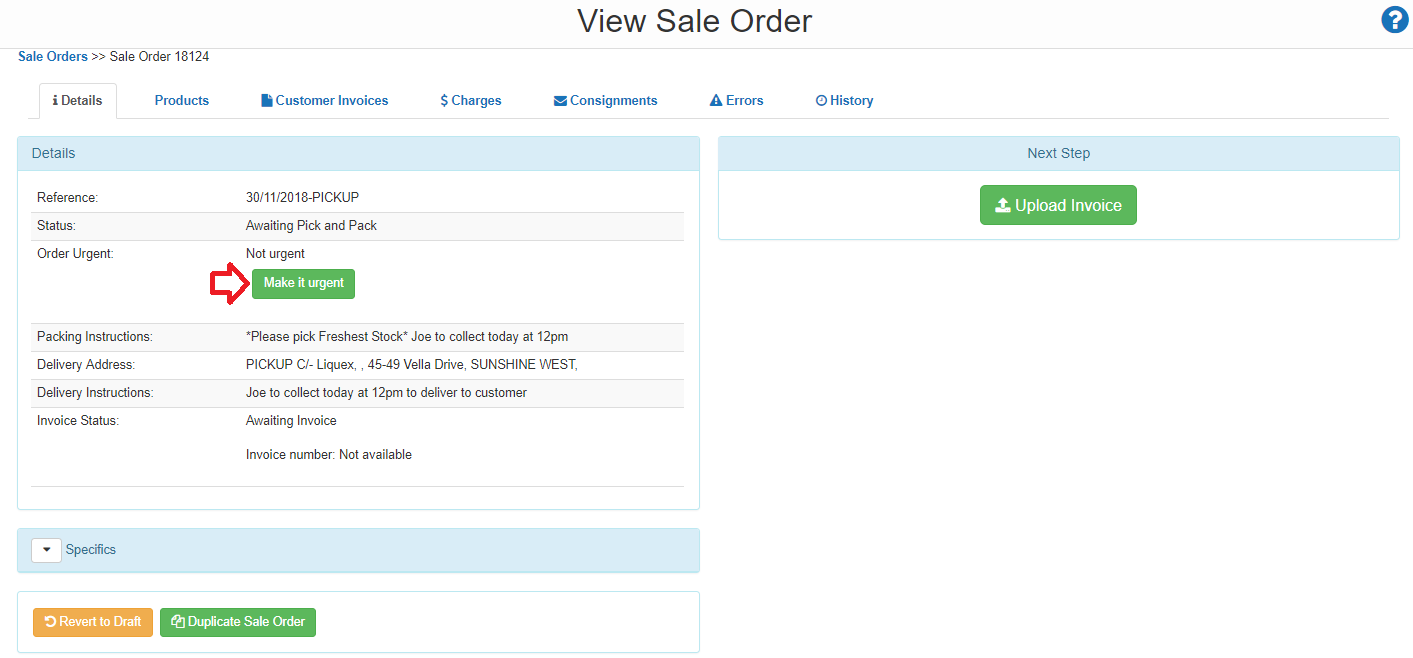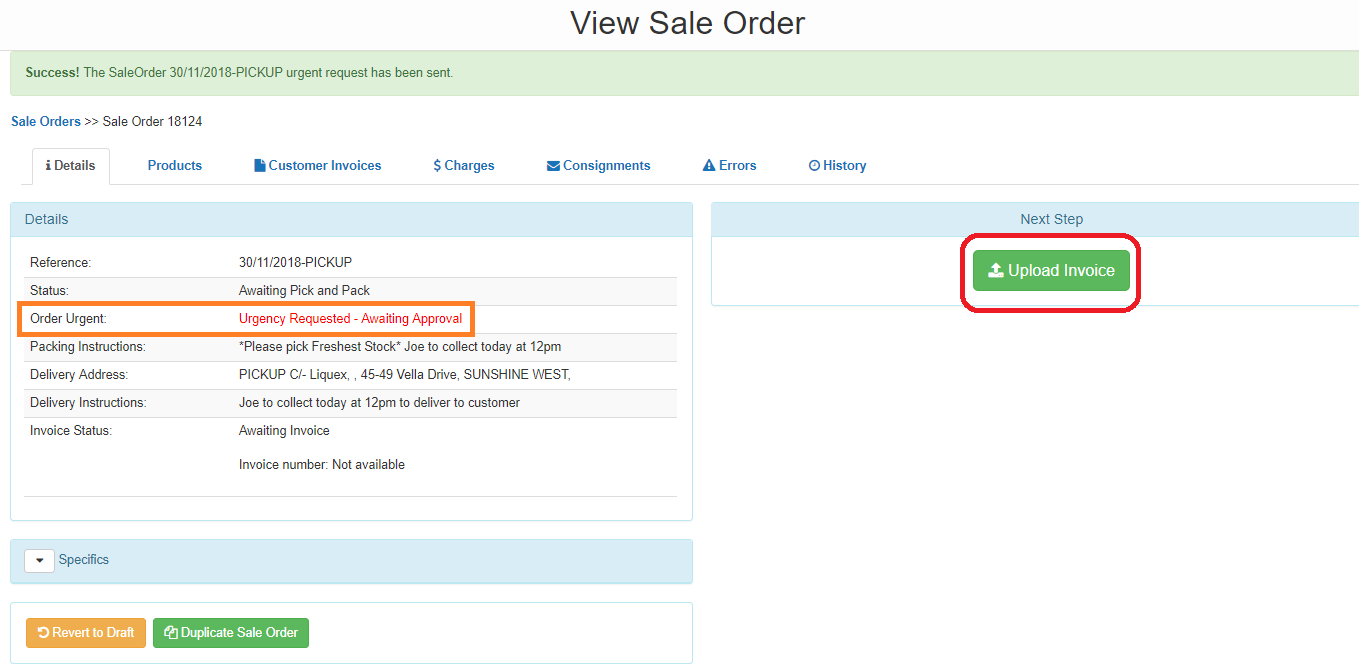Log into the Carton Cloud system using your email address and password: https://app.cartoncloud.com.au/
- Once logged in under Warehouse select Sales Orders
- Click on +Add Sale Order
Fill out the requested information:
- Reference – Enter the Invoice Number relating to the order OR Todays Date
- Delivery Address – Type in the Venue Name OR type “PICKUP” and the PICKUP C/-Liquex address will appear
- If the address does not appear, click on +Add new Delivery Address
- Tick box saying Order will be picked up from Warehouse
- Click on Advanced Options
Delivery Instructions – This is information that needs to be noted to the office / persons collecting.
EG – Joe to collect TODAY after 12pm and deliver to venue
- Once complete, Click on +Add Sale Order
- The information will appear –
- If the order is correct, click on +Add Products to Sale Order
- If the information is incorrect, select Edit to change the details.
- Type in the QTY required
- Type in the code or description of the Product and it will search all your products in the system
- Click Search
A summary of stock will appear at the bottom of the screen
- Click on Take Stock to proceed
The system will automatically allocate stock by FEFO (First Expiry, First Out) Stock can be re-allocated if you want a specific BBD to be used, but you must make a note of this in the Instructions
- To add additional items to the order, click on +Add Product and repeat the process.
Once you have added in all the products:
- Click back to the Details tab
- Click on Approve for Packing
A confirmation window will appear, click Approve
If the order requires urgent attention please click, click Make it Urgent
*Note Same Day Pick charges apply
Urgent orders are for same day collections – DO NOT use the Urgent function for normal next day pickup or delivery orders.
We will receive an alert and you will receive a response to your urgent request.
If you want your order to have a copy if your invoice, upload it to the order by clicking on the Upload Invoice button - otherwise this step is not required.
Follow the prompts - Click Choose File and find the file you want to upload and click Upload
We will receive an email notifying us of your order, and you will receive a confirmation email once your order is ready for despatch
*Please note starting January 2020 Liquex will be paperless and will no longer provide a printed invoice with your delivery - Click here for more info