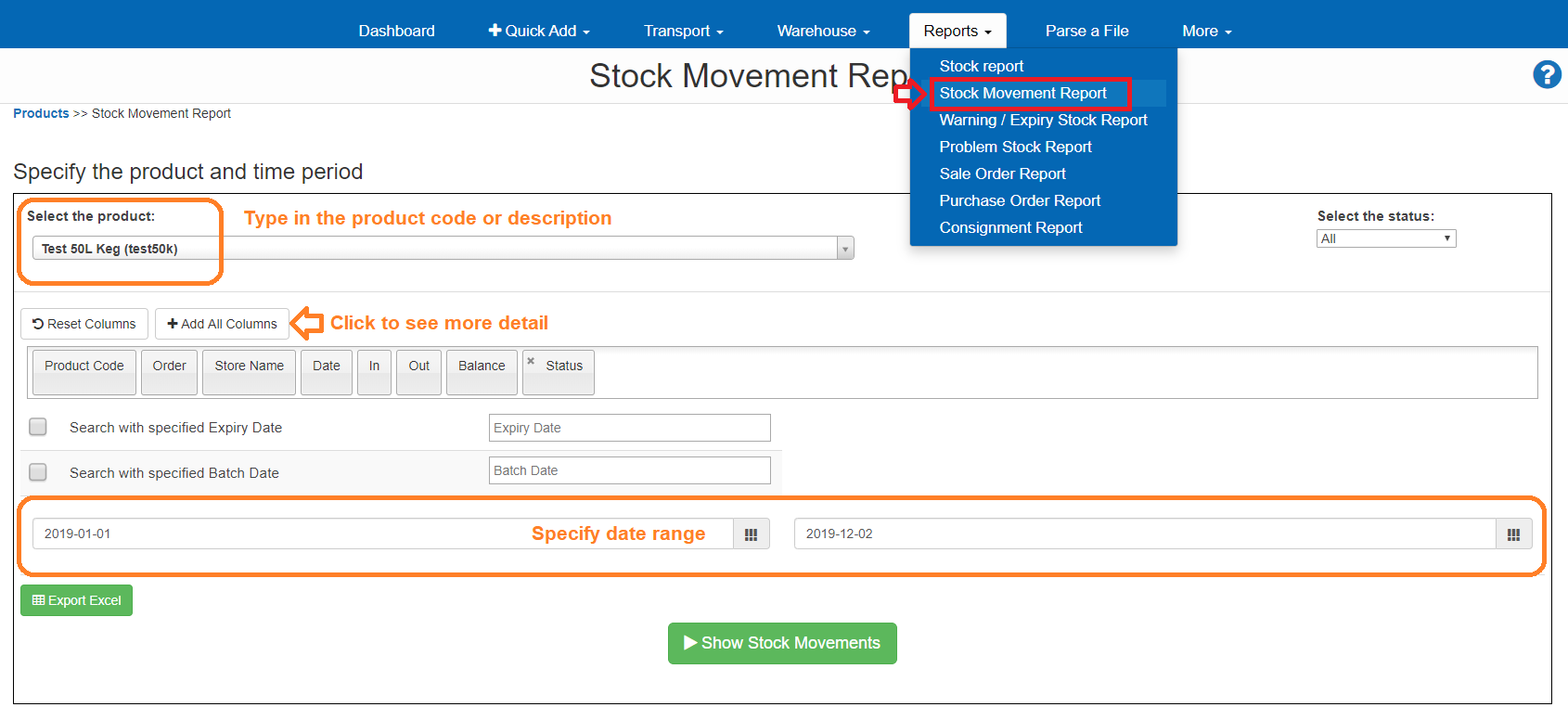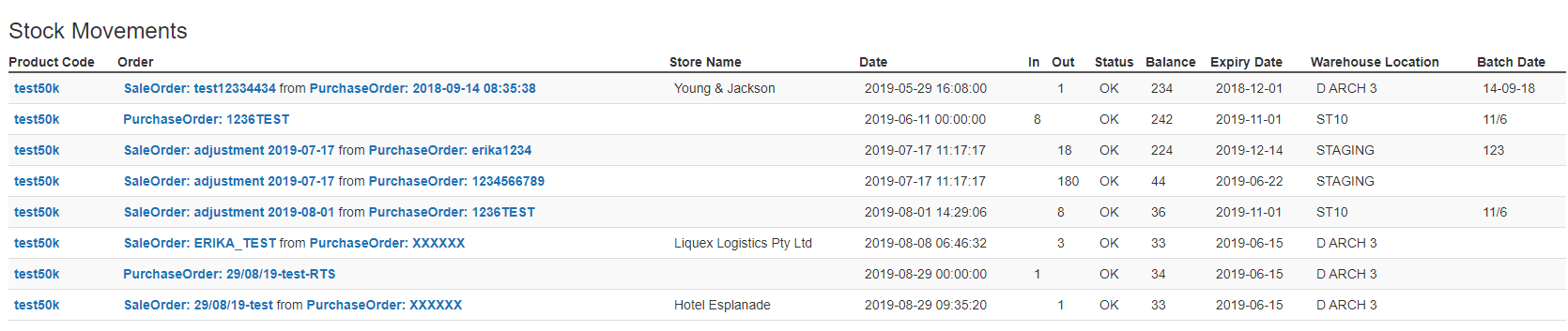Stock Movement Reports allow you to view what products have come in and out of a warehouse over a specified period of time.
Go to Reports and select Stock Movement Report
- Start typing the product code or product description you want to view
- Click on + Add all Columns to see more detail in the report
- Specify the date range you want to view
- Click Show Stock Movements to view the report at the bottom of the screen or you can Export to Excel
- Product Code
- Order = Sales or Purchase Order details
- Onhand QTY = Stock on hand in the warehouse
- Store Name = Venue / Delivery Name
- Date = Date of Transaction
- Status = Product Status
OK - Product is currently being automatically allocated to orders
Quarantine - Product needs to be specifically requested to be manually allocated to orders - Expiry Date = Recorded Best Before or Expiry Date
- Warehouse Location = Allocated location in the warehouse
- Batch = Batch code or date info