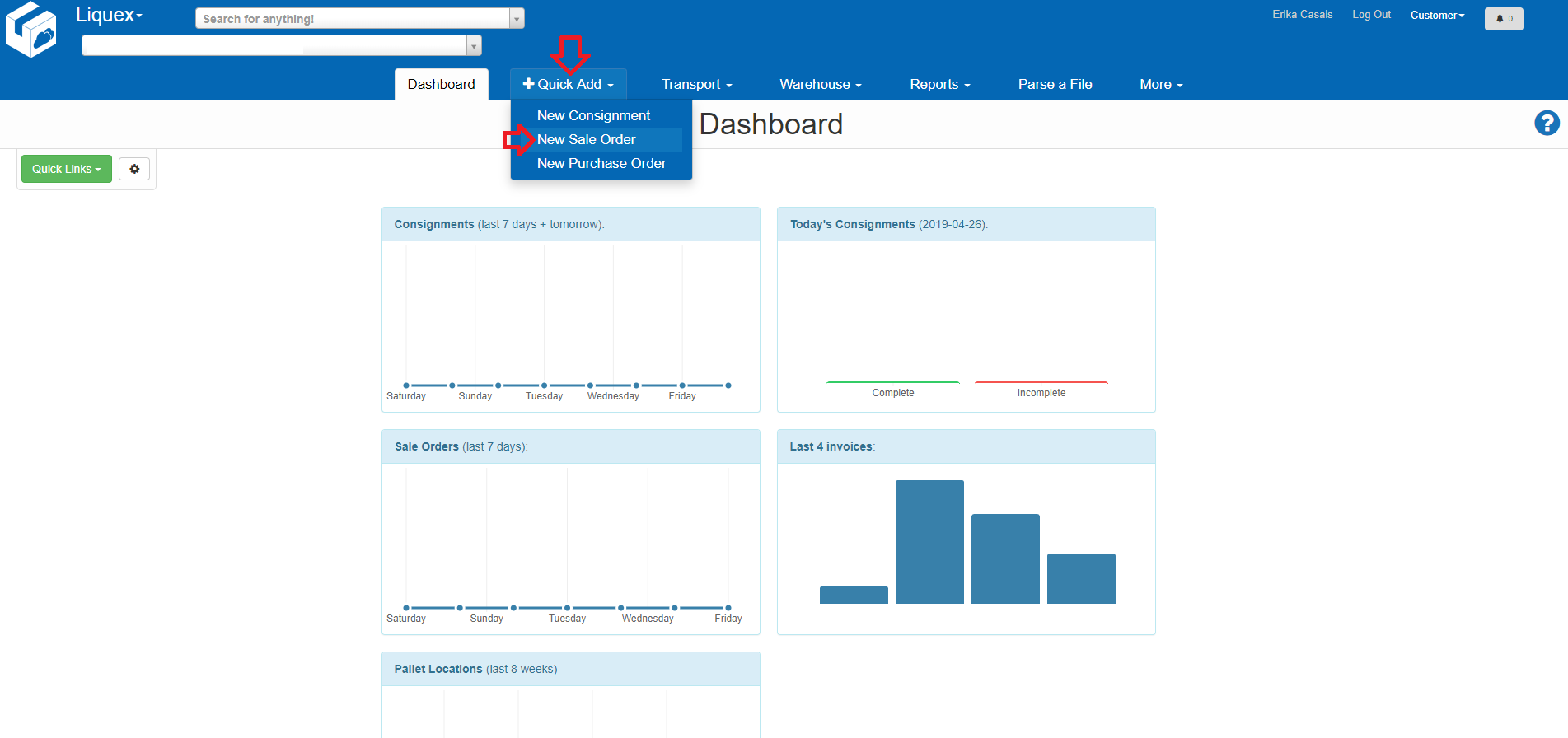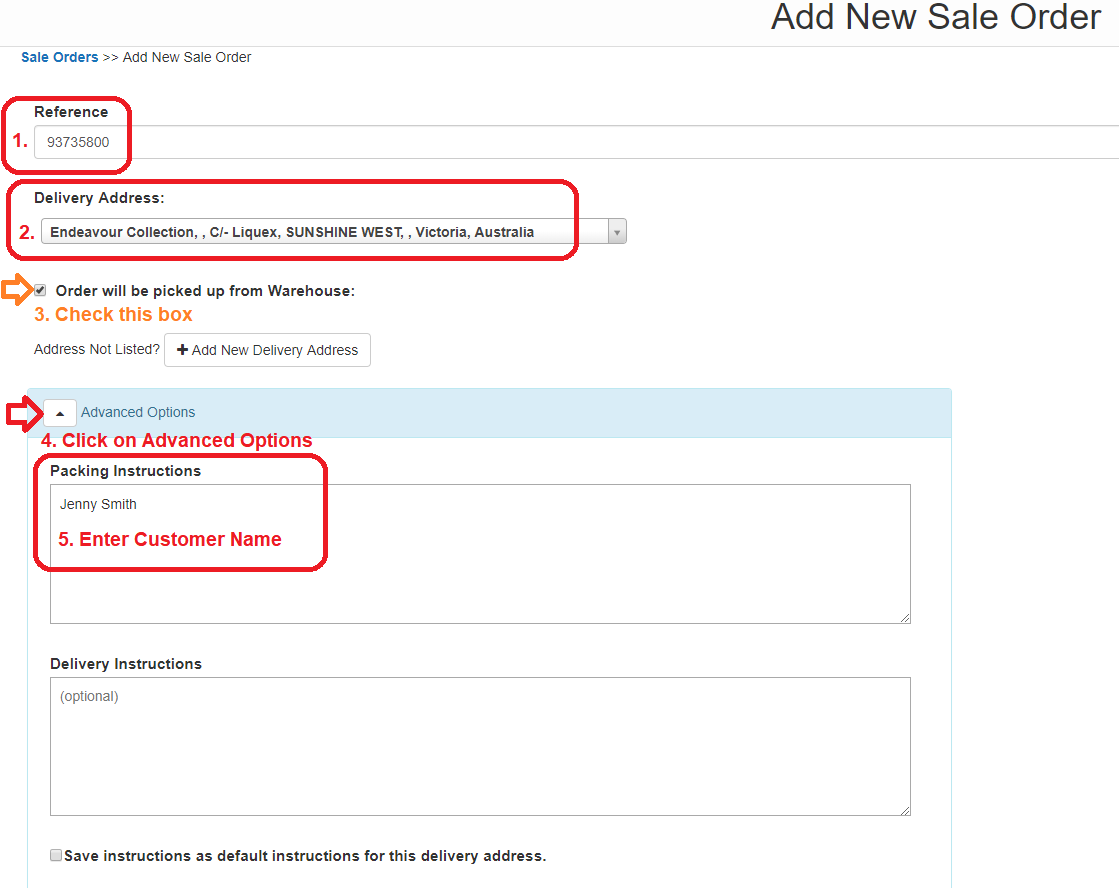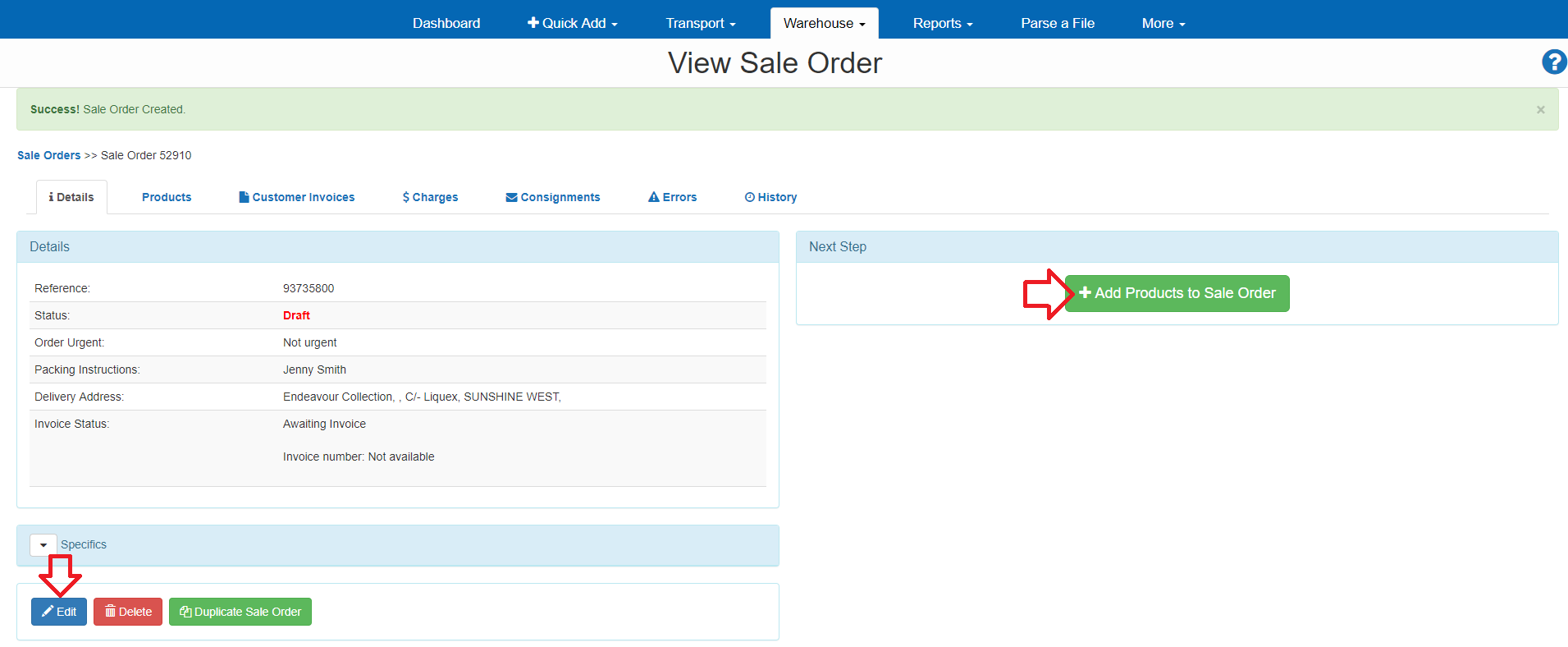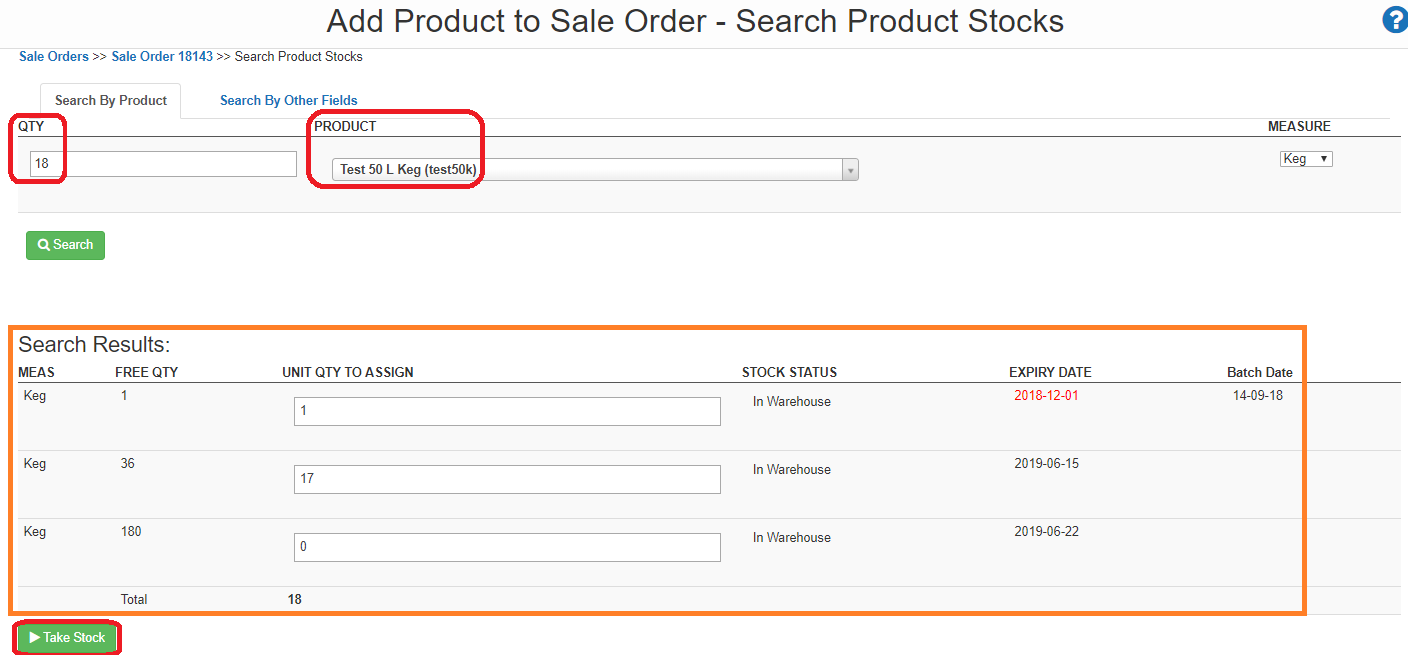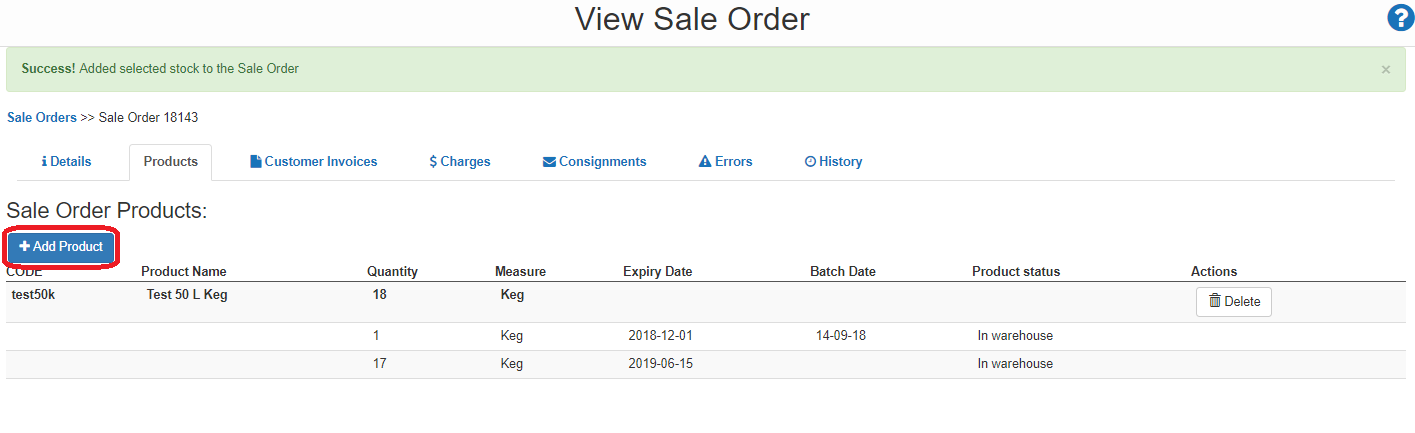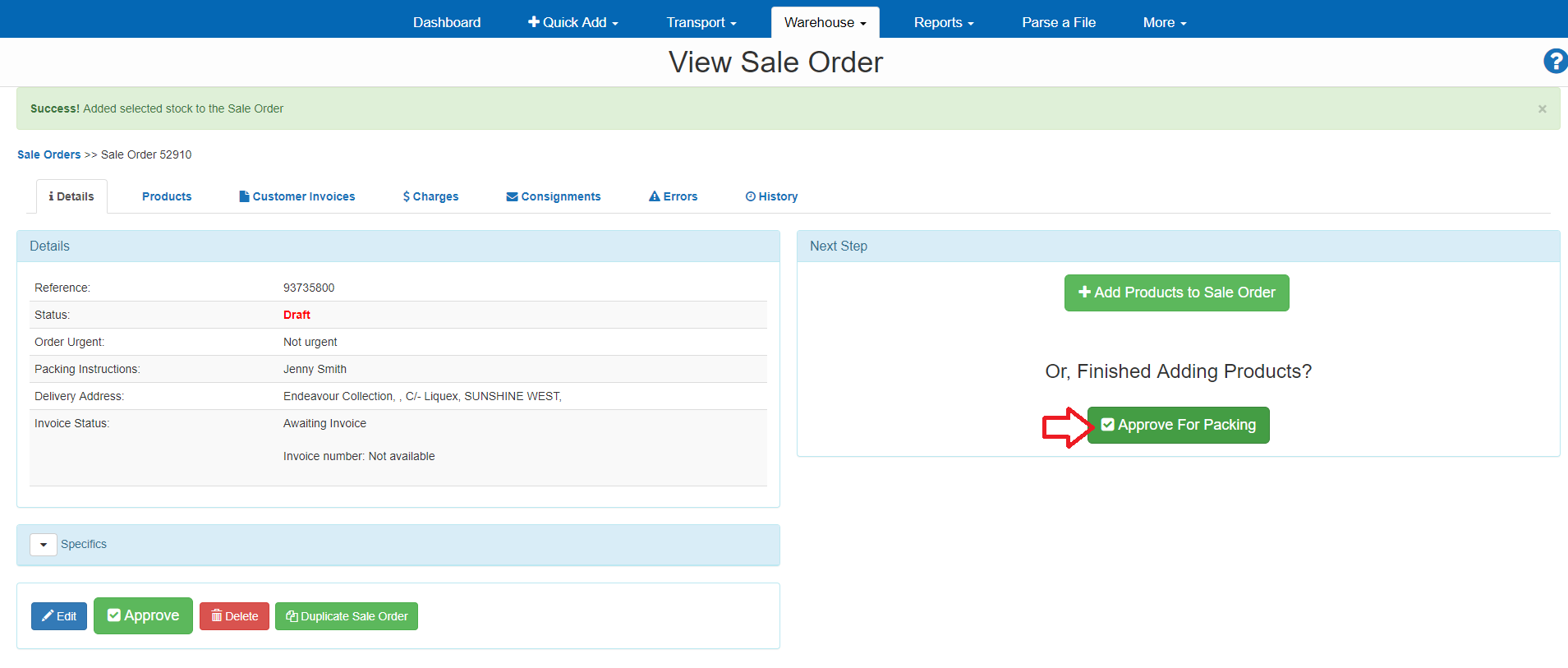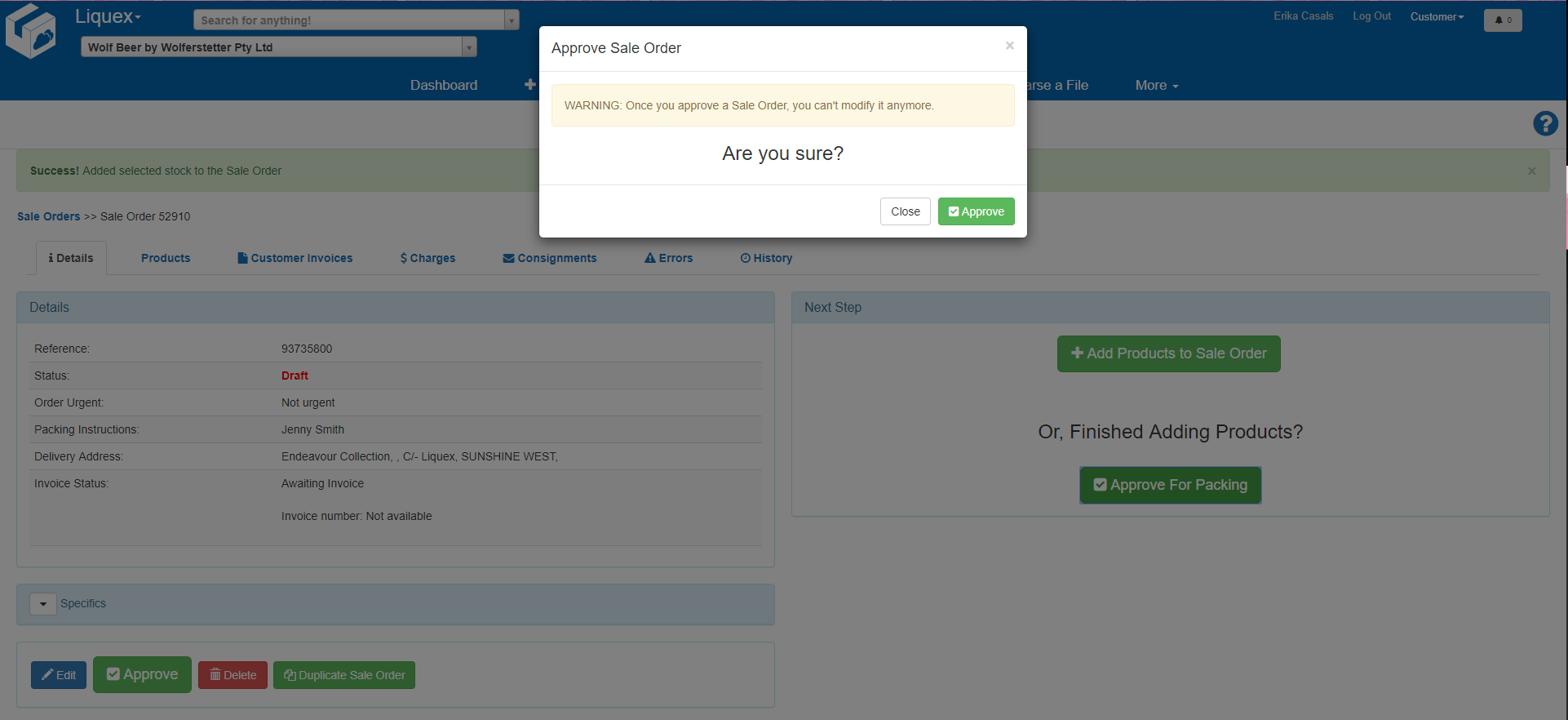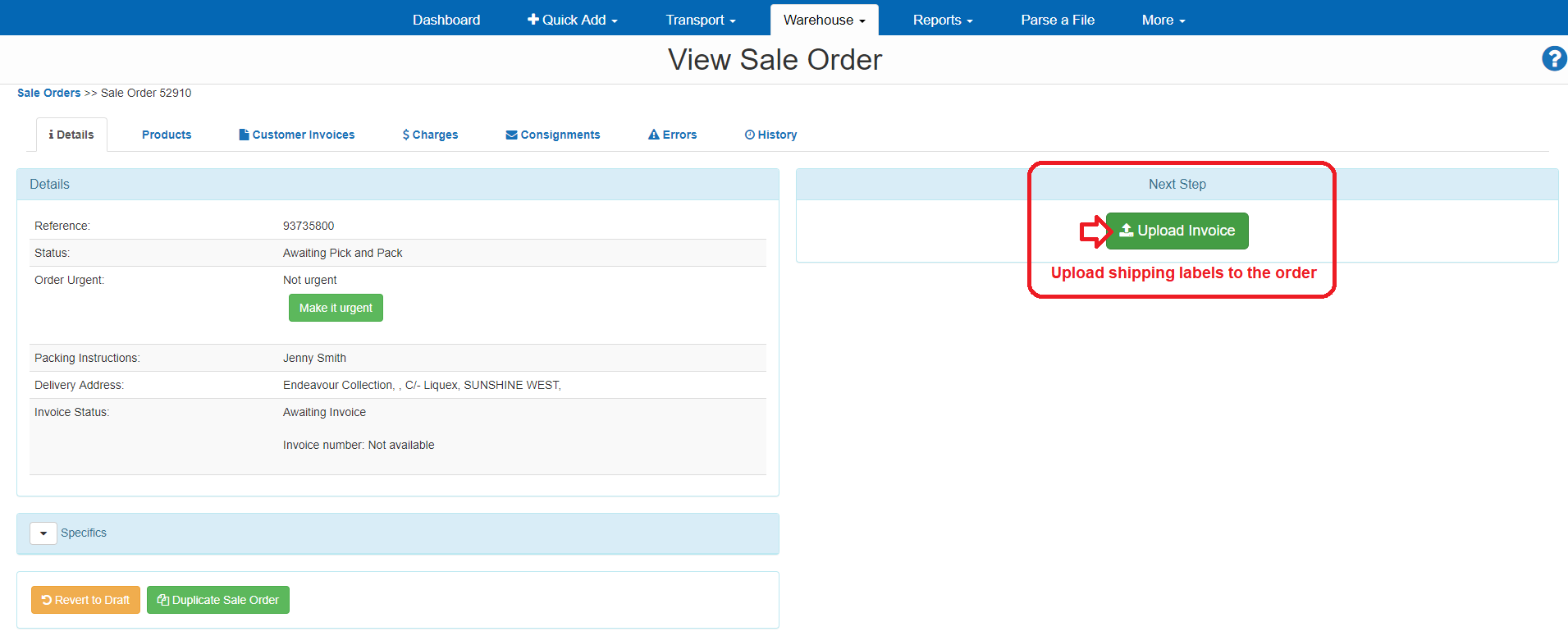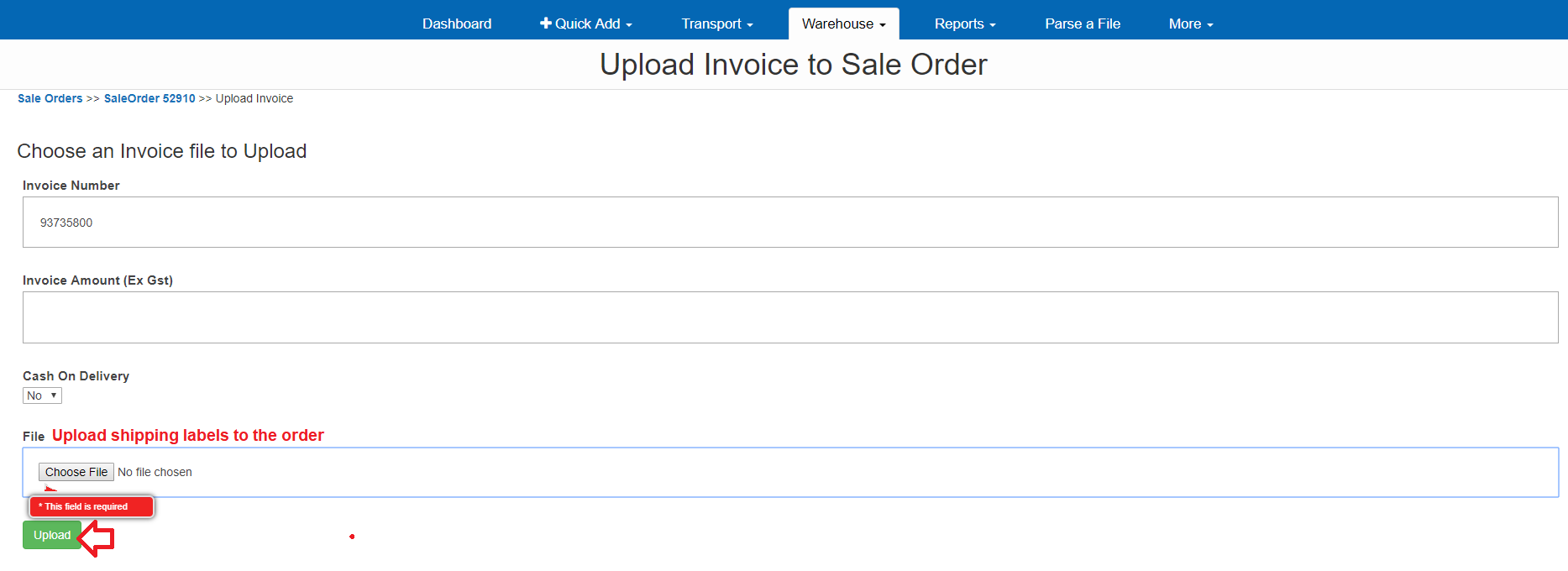Log into the Carton Cloud system using your email address and password: https://app.cartoncloud.com.au/
- Once logged in under +Quick Add select New Sale Order
Fill out the requested information
- Reference – Enter the Endeavour Number relating to the order eg – 93xxxxx
- Delivery Address – Begin to Type in Endeavour and the address will appear - Please use the Endeavour or Shippit Collection address already in the system
- Check the box for Order will be picked up from Warehouse
- Click on Advanced Options
- Enter Customer Name on the order into Packing Instructions
- When completed, click Add Sale Order
- The information will appear – if the information is incorrect, select Edit to change the details.
- If the order is correct, click on +Add Products to Sale Order
- Type in the QTY required
- Type in the code or description of the Product and it will search all your products in the system
- Click Search
- A summary of stock will appear at the bottom of the screen
- Click on Take Stock to proceed
-
The system will automatically allocate stock by FEFO (First Expiry, First Out)
Stock can be re-allocated if you want a specific BBD to be used, but you must make a note of this in the Instructions
- To add additional items to the order, click on +Add Product and repeat the process
Once you have added in all the products:
- Click back to the Details tab
- Click on Approve for Packing
A confirmation window will appear, click Approve
Click on Upload Invoice to attach the shipping labels to your order
- Follow the prompts to locate the shipping label
- Click Upload when ready