Purchase Orders
Entering Purchase Orders into Carton Cloud
How to enter a Purchase Order directly into Carton Cloud (Incoming Stock to Liquex)
Updated 1 week ago
Log into the Carton Cloud system using your email address and password: CartonCloud Login
Once logged in under +Quick Add select New Purchase Order
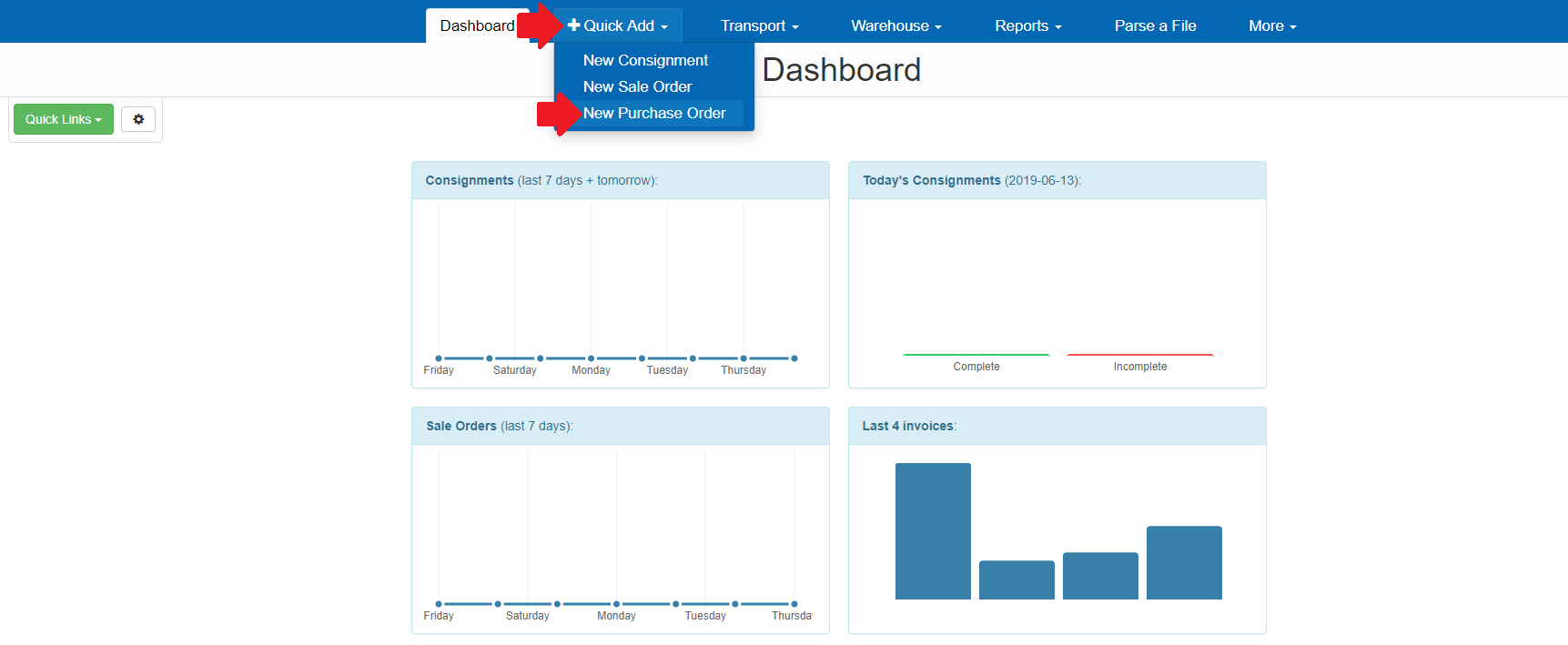
Fill out the requested information:
Arrival Date – Estimated arrival date arriving to Liquex
Customer Reference – Transfer Number or Connote Number
Special Instruction – Any specific information Liquex needs to know in regards to the incoming stock
Click SAVE
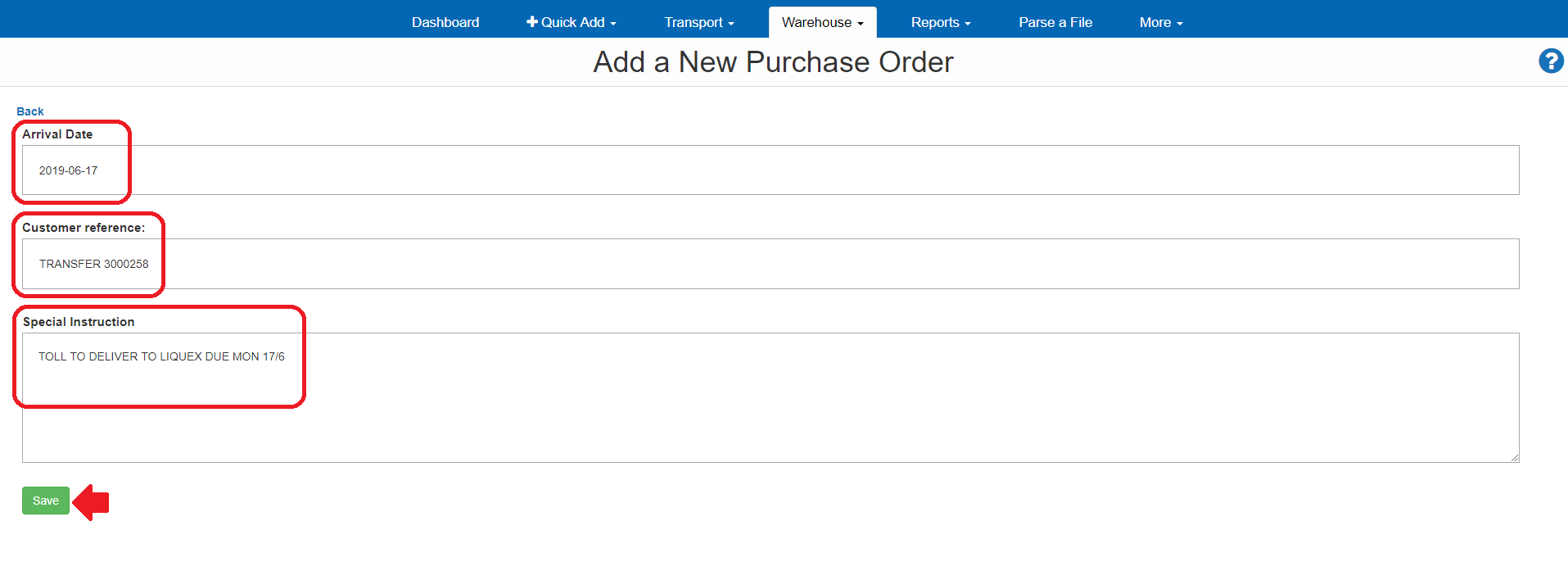
The information will appear – if the information is incorrect, select Edit to change the details.
If the order is correct, click on +Add Products to Sale Order
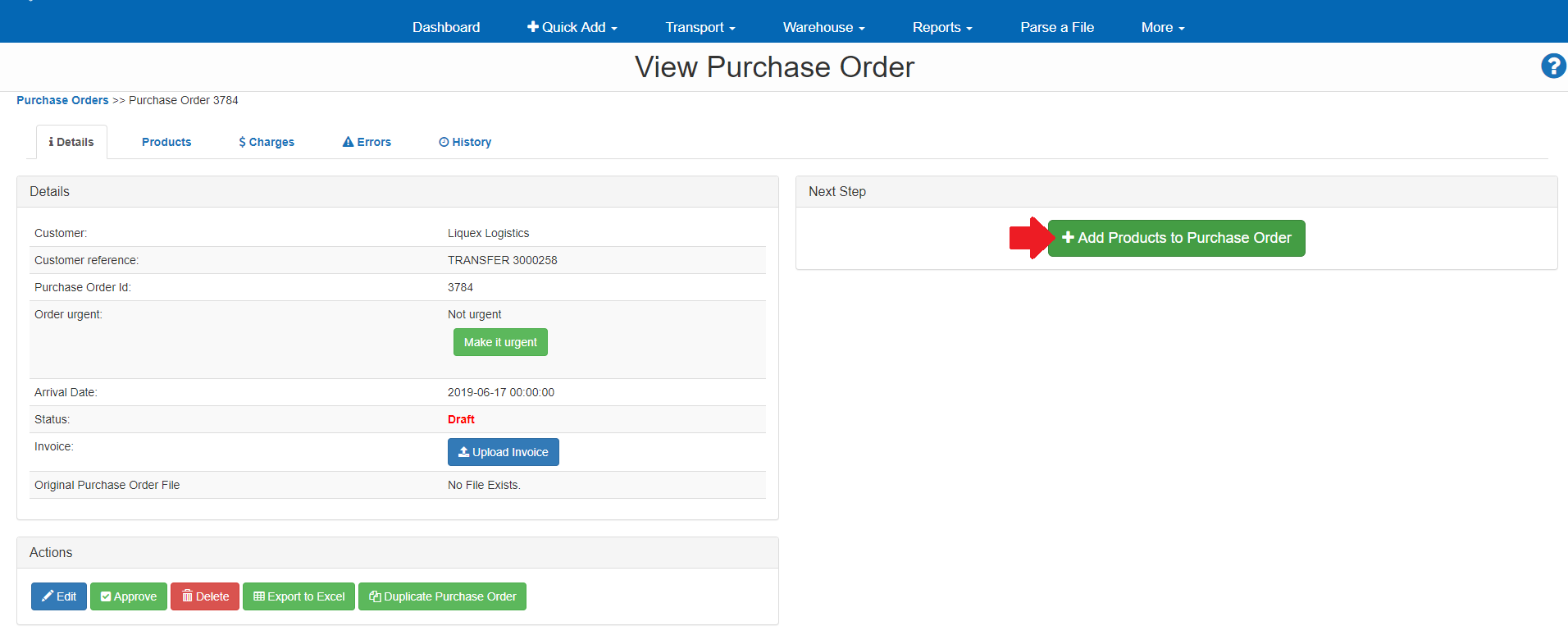
Type in the code or description of the Product and it will search all your products in the system
Click Create
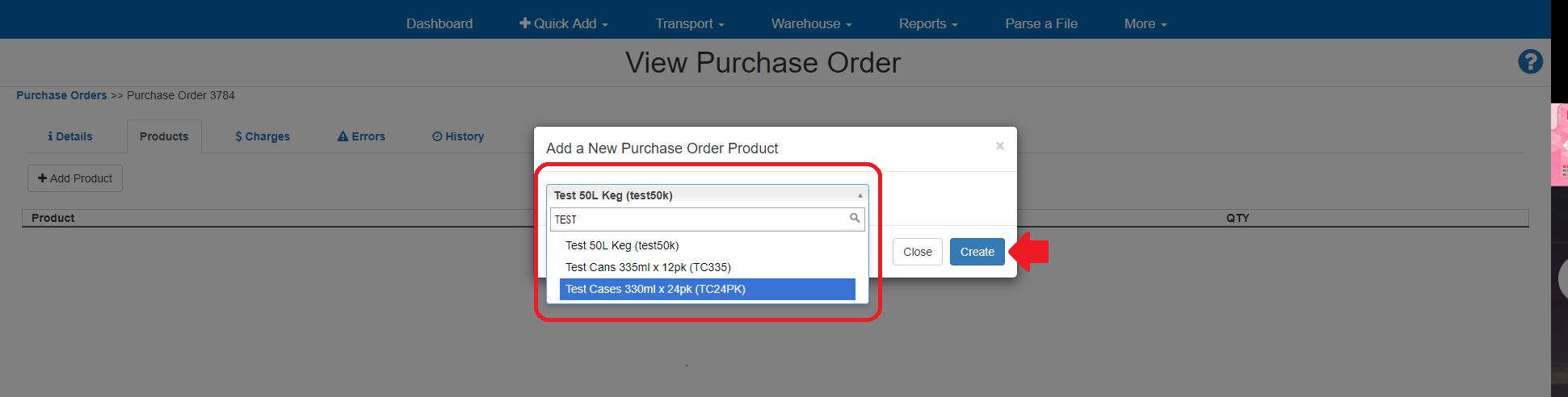
Fill out the requested information:
Expiry Date – This is required so must be specified.
Batch Date – This is optional
Qty – This is required
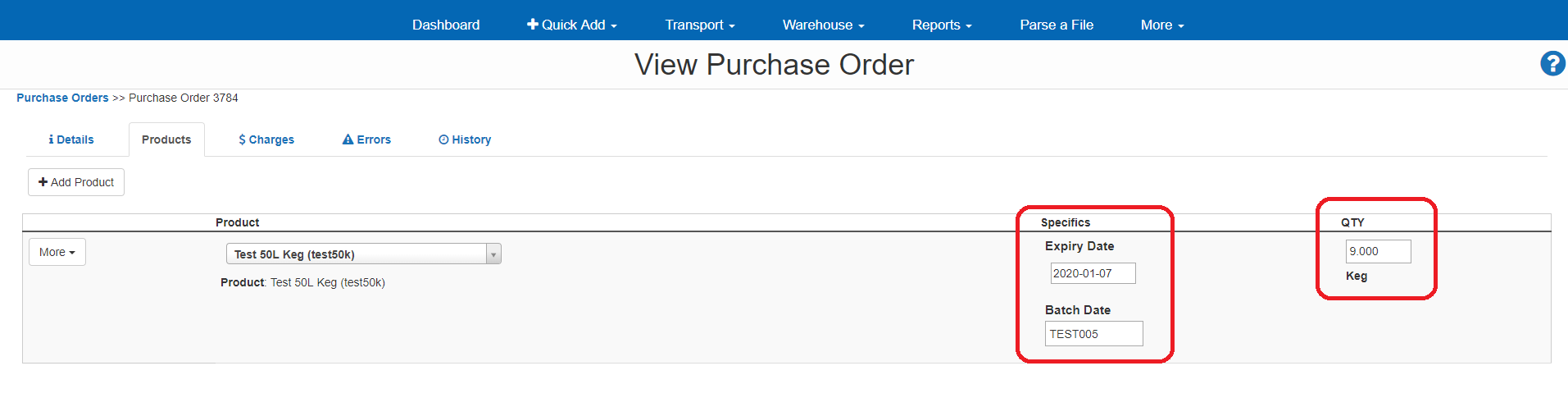
To add additional items to the order, click on +Add Product and repeat the process.
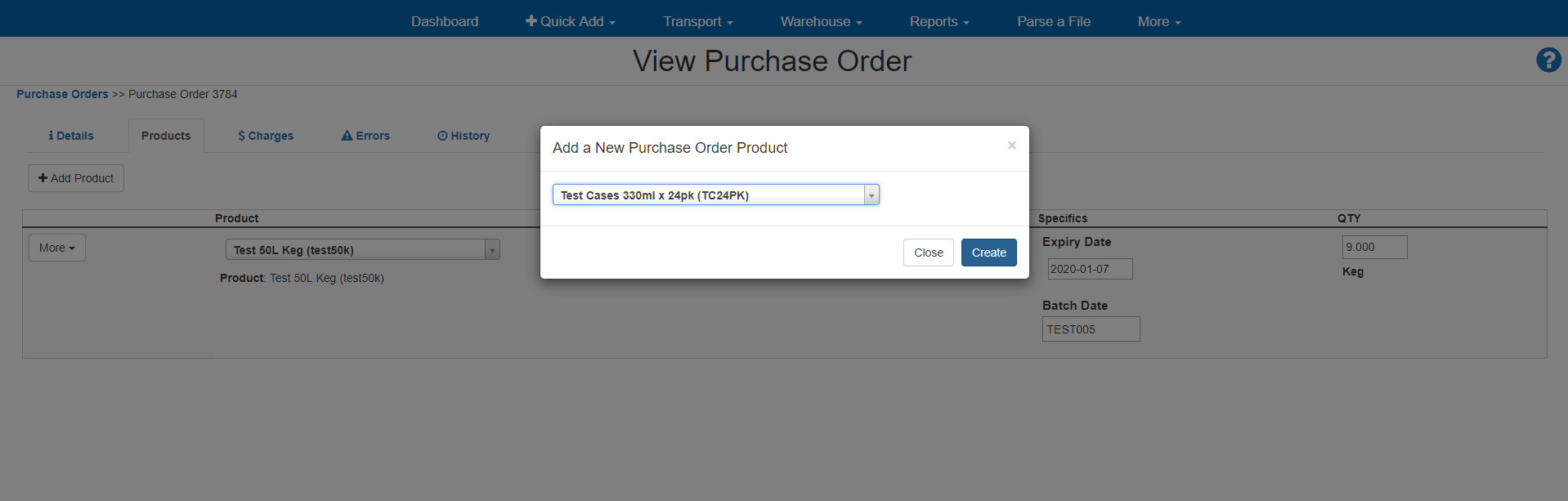
Once you have added in all the products click on the Details tab to complete.

To check items entered click on the Products tab
Click on Edit if you need to change any details
Click on Upload Invoice if you have transfer documents you want to be included
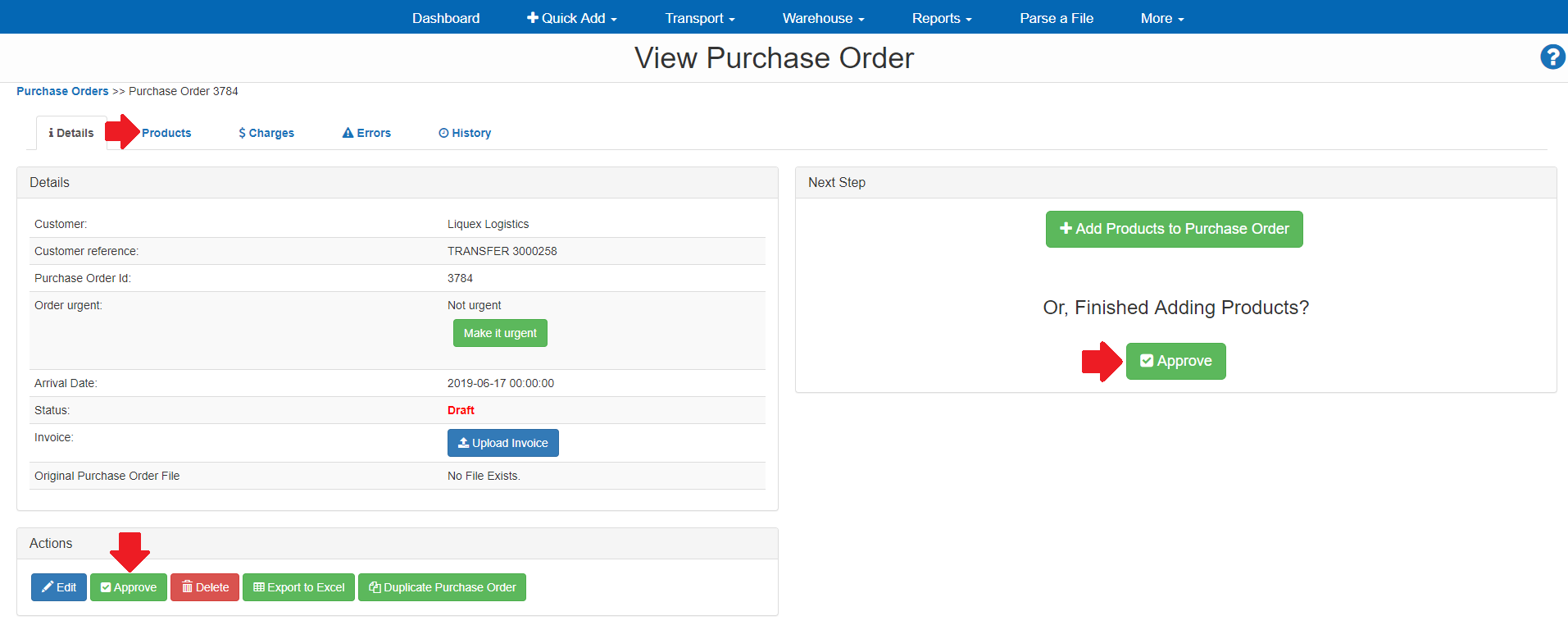
Once complete, click on Approve
A confirmation window will appear, click Approve

